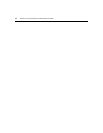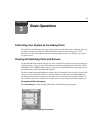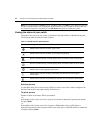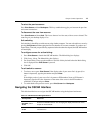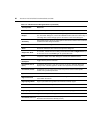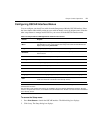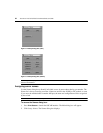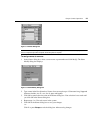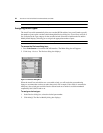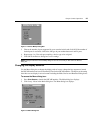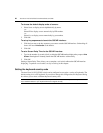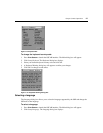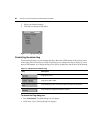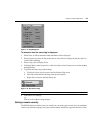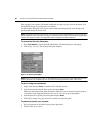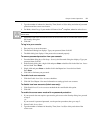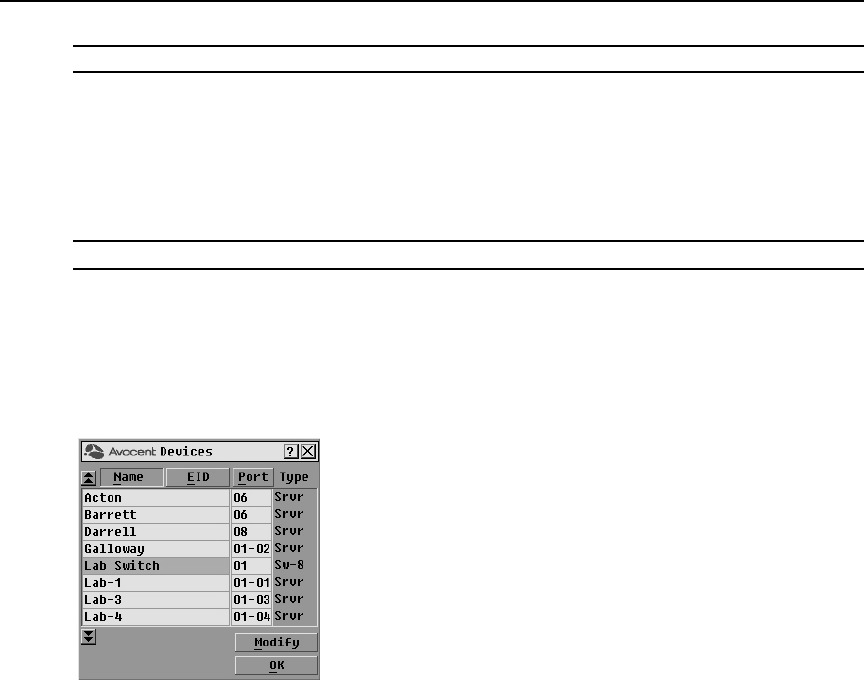
24 AutoView 1415/1515/2015 Switch Installer/User Guide
NOTE: If an AVRIQ module has not been assigned a name, the EID is used as the default name.
Assigning device types
The AutoView switch automatically discovers cascaded KVM switches, but you will need to specify
the number of ports on the cascaded switch through the Devices dialog box. You will see an Sw-8 or
Sw-24 display in the Type category for the cascaded switch. Select the switch from the list and the
Modify button displays, allowing you to assign it the appropriate number of ports.
NOTE: The Modify button will only be available if a configurable switch is selected.
To access the Devices dialog box:
1. Press
Print Screen to launch the OSCAR interface. The Main dialog box will appear.
2. Click Setup - Devices. The Devices dialog box displays.
Figure 3.6: Devices Dialog Box
When the AutoView switch discovers a cascaded switch, you will notice the port numbering
change to accommodate each server under that switch. For example, if the switch is connected to
ARI port 6, the switch port would be listed as 06 and each server under it would be numbered
sequentially 06-01, 06-02 and so on.
To assign a device type:
1. In the Devices dialog box, select the desired port number.
2. Click Modify. The Device Modify dialog box displays.