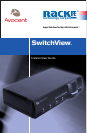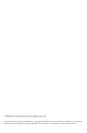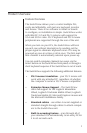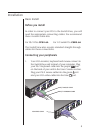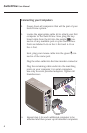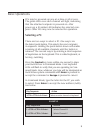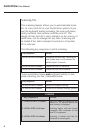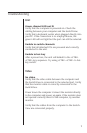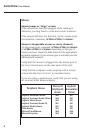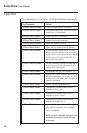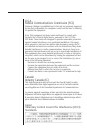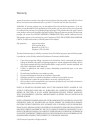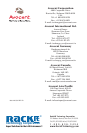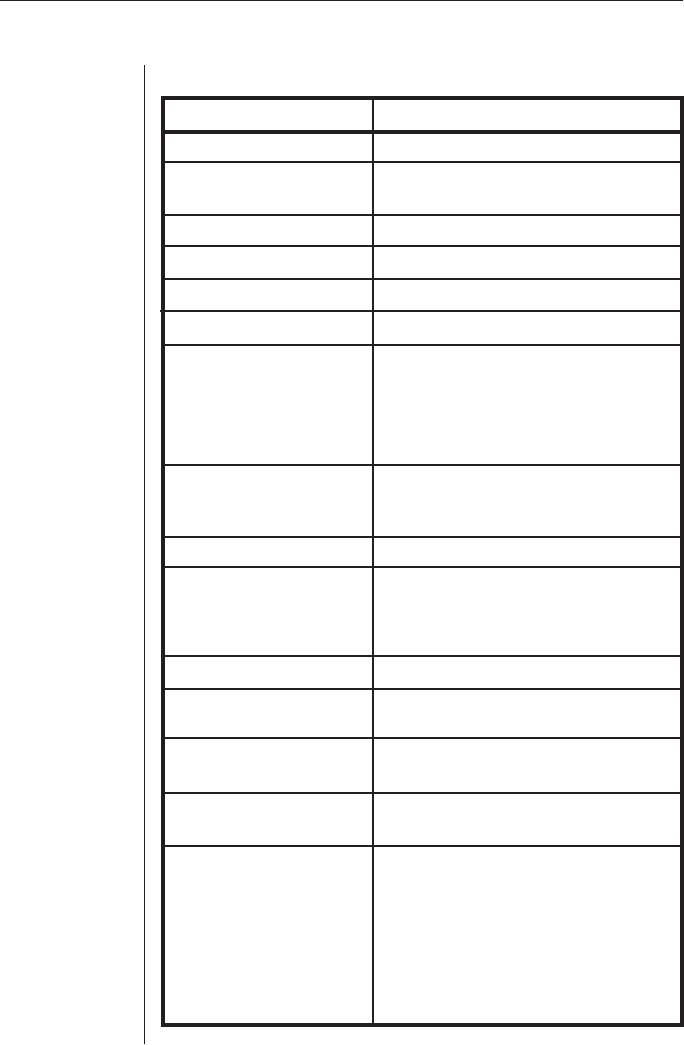
SwitchView User Manual
Key Sequence Action
<CTRL><CTRL>Addr<Enter> Selects an active channel via keyboard.
<CTRL><CTRL>Dnn<Enter> Congures the dwell time. Substitute nn with
a value from 2 to 60 seconds.
<CTRL><CTRL>SG<Enter> Enables the scan Go command.
<CTRL><CTRL>SH<Enter> Enables the scan Halt command.
<CTRL><CTRL>M+<Enter> Mouse will suspend scanning.
<CTRL><CTRL>M-<Enter> Mouse will not suspend scanning. (default)
<CTRL><CTRL>MR<Enter> If you hot-plug the SwitchView to a PC con-
nection you may experience a loss of mouse
signal. Use this command to restore the signal
if you’re using a PC with a standard PS/2
mouse driver. (See page 8)
<CTRL><CTRL>MW<Enter> Use this command to restore the mouse signal
if you’re using a PC with a Microsoft Intel-
liMouse driver. (See page 8)
<CTRL><CTRL>Kn<Enter> Sets keyboard scan set; n is a number 1 - 3.
<CTRL><CTRL>AV<Enter> Displays the current rmware version of the
SwitchView processors. You must be at a DOS
prompt or in a text editor/word processor to
view this information.
<CTRL><CTRL>H1<Enter> Default Command Mode Activation
<CTRL><CTRL>H2<Enter> Changes the Command mode activation
sequence to <ALT> <ALT>
<CTRL><CTRL>H3<Enter> Changes the Command mode activation
sequence to <Shift> <Shift>
<CTRL><CTRL>H4<Enter> Changes the Command mode activation
sequence to <NUMLOCK> <->
<CTRL><CTRL>ZM<Enter> Used to resynchronize the mouse after a hot-
plug. Repeat, if necessary, until synchroniza-
tion is re-established.
NOTE: Using this command while the mouse
is operating correctly will cause the mouse
to lose sync.
Appendix
The following is a summary of all operational commands.
10