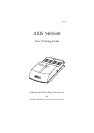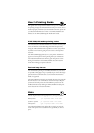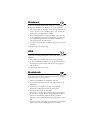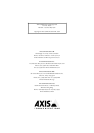Windows
To print via the AXIS 540/640 from Windows 3.1, Windows for
Workgroups, Windows 95 or Windows NT, proceed as follows:
1. Select Print... from the File menu within your application. If the
printer you want to use is the default printer, just proceed with
printing from your application as normal.
2. If the required printer is not selected as default, select the name
of the required printer in the Print dialogue box; the name that
was assigned during installation. The Network Administrator
will supply you with the printer name.
3. Set up any of the parameters as needed, e.g. paper size, and then
click OK.
You may now proceed with printing.
OS/2
To print via the AXIS 540/640 from an OS/2 workstation, proceed
as follows:
1. Select Print... from the File menu within your application.
2. In the Print Document window, select the Queue name for the
required printer. Your Network Administrator will supply you
with the name.
You may now proceed with printing.
Macintosh
Open the Chooser window by selecting Chooser in the Apple menu.
Follow these steps to choose a printer:
1. Click on the LaserWriter (or LaserWriter 8.0) Icon.
2. If your network has more than one zone, click the name of the
default zone.
3. Click the name of the printer you want. Your Network
Administrator will supply you with the printer name.
4. For LaserWriter 8.0 printer driver only:
Click Setup..., and then click Auto Setup. If the printer, just as
the print server, supports bi-directional printing the installation
will then be automatically performed. If not, you will be
prompted to select a PPD file matching your printer, then click
OK.
5. Click the close box. This completes the selection of a printer and
you may now print from within applications as normal.