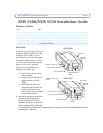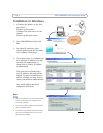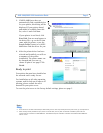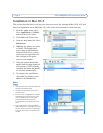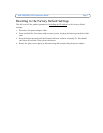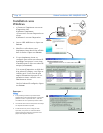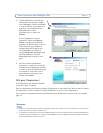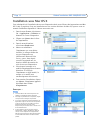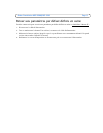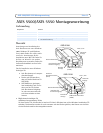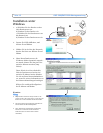AXIS 5500/AXIS 5550 Installation Guide Page 5
5. If AXIS AddPrinter does not
automatically find a suitable driver
for your printer, this dialog will be
displayed. If your printer brand
and model is available from this
list, select it and click Next.
If your printer is not listed, click
Have Disk. You can now browse to
the driver file, e.g. on the CD that
came with the printer, or use the
Search Folder feature to let AXIS
AddPrinter find the driver for you.
6. After the printer driver has been
selected and installed, you will see
a summary of the printer
installation. The printer name can
be changed and you can e.g.
choose to print a test page. Click
Finish.
Ready to print
Your printer has now been installed on
the network and is ready for use.
For installation on all other operating
systems, and for help on all aspects of
printing, please consult the user’s
manual for your print server.
To reset the print server to the factory default settings, please see page 7.
❺
❻
Notes:
• Printer driver files are often named setup.inf. Alternatively, the file name may include part of the printer name, e.g. mynewprinter.inf
• When inserting the CD provided with your printer into the CD drive, this may start an automatic installation process that will
interfere with the installation via AXIS AddPrinter. Click Cancel to stop the automatic installation and instead let AXIS AddPrinter
find the .inf file.