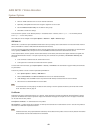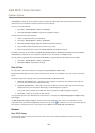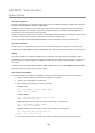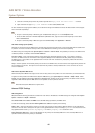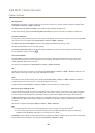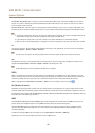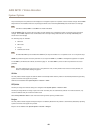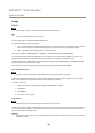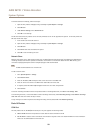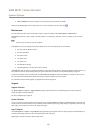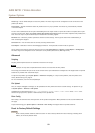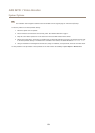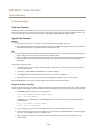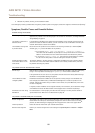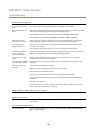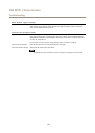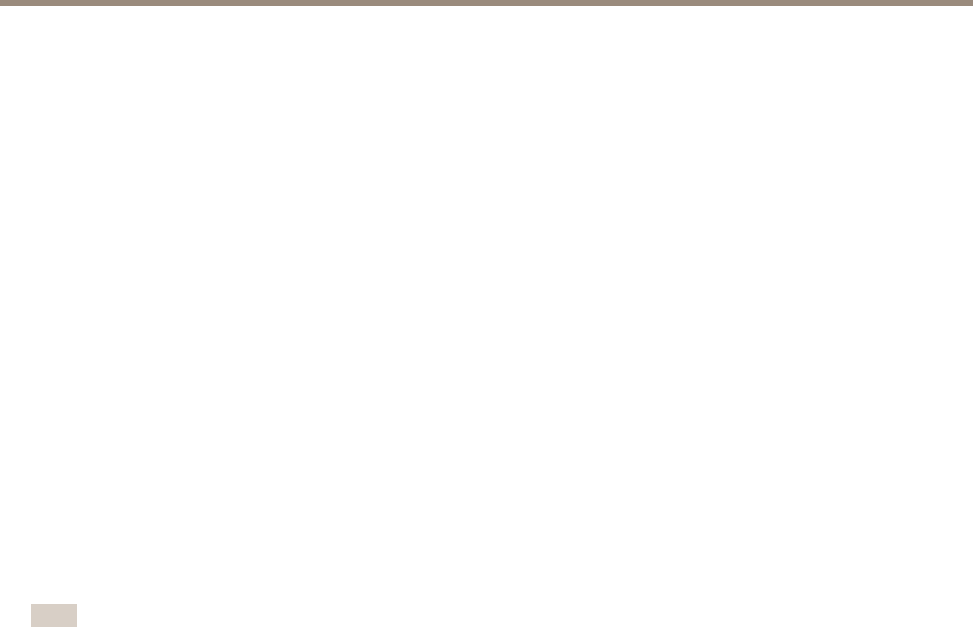
AXIS M7011 Video Encoder
System Options
To enable automatic formatting, follow these steps:
1. Open the Axis product’s webpages and go to Setup > System Options > Storage.
2. Click SD Card.
3. Under General Settings, select Autoformat to.
4. Click OK to save settings.
An SD card inserted into the product can be manually formatted to one of the supported le systems. To manually format the
SD card, follow these steps:
1. Insert the SD card in the SD card slot.
2. Open the Axis product’s webpages and go to Setup > System Options > Storage.
3. Click SD Card.
4. Click Format and select the desired le system.
5. Click OK to start formatting the card.
Network Share
Network share allows you to add network storage such as a NAS (network-attached storage). The NAS shall be dedicated for
recordings and data from the Axis products connected to the network. For information about reference NAS devices, go to
www.axis.com/se/sv/products/axis-camera-companion/support-and-documentation
Note
For NAS recommendations see www.axis.com
To add a network share:
1. Go to System Options > Storage.
2. Click Network Share.
3. Enter the IP address, DNS or Bonjour name to the host server in the Host eld.
4. Enter the name of the share in the Share eld. Sub folders cannot be used.
5. If required, select The share requires login and enter the user name and password.
6. Click Connect.
To clear all recordings and data from the Axis product’s folder on the designated share, click Clear under Storage Tools.
To avoid lling the share, it is recommended to remove recordings continuously. Under Recording Settings, select Remove recordings
older than and select the number of days or weeks.
To stop writing to the share and protect recordings from being removed, select Lock under Recording Settings.
Ports & Devices
COM Port
The Axis product has one RS-485/RS-422 serial port. The port supports the following modes:
• Generic HTTP allows the Axis product to receive data and send commands via HTTP.
• Pan Tilt Zoom is used to control a PTZ device. The PTZ device requires a driver. See Install PTZ Driver for more information.
Drivers can be downloaded from www.axis.com
50