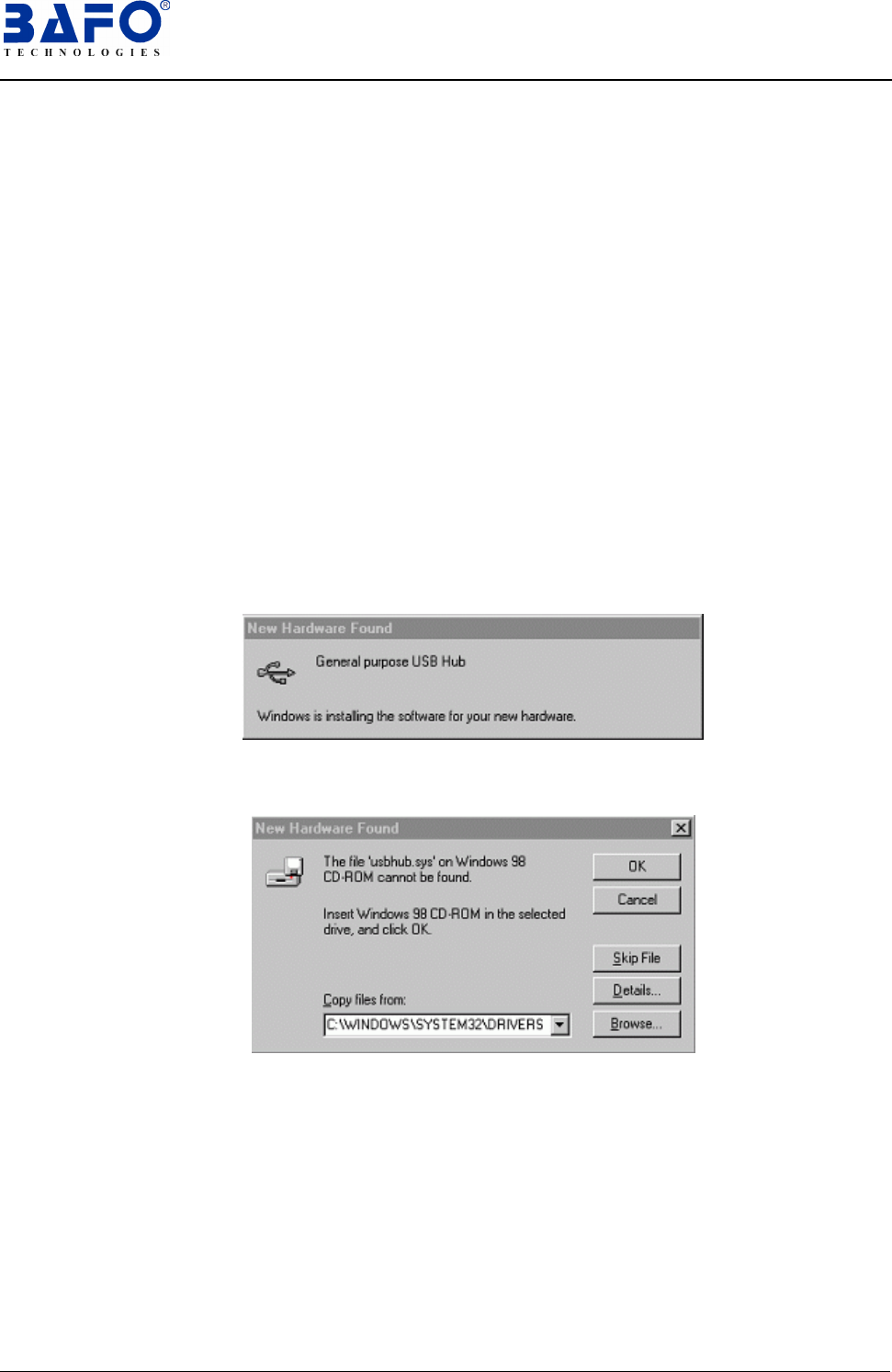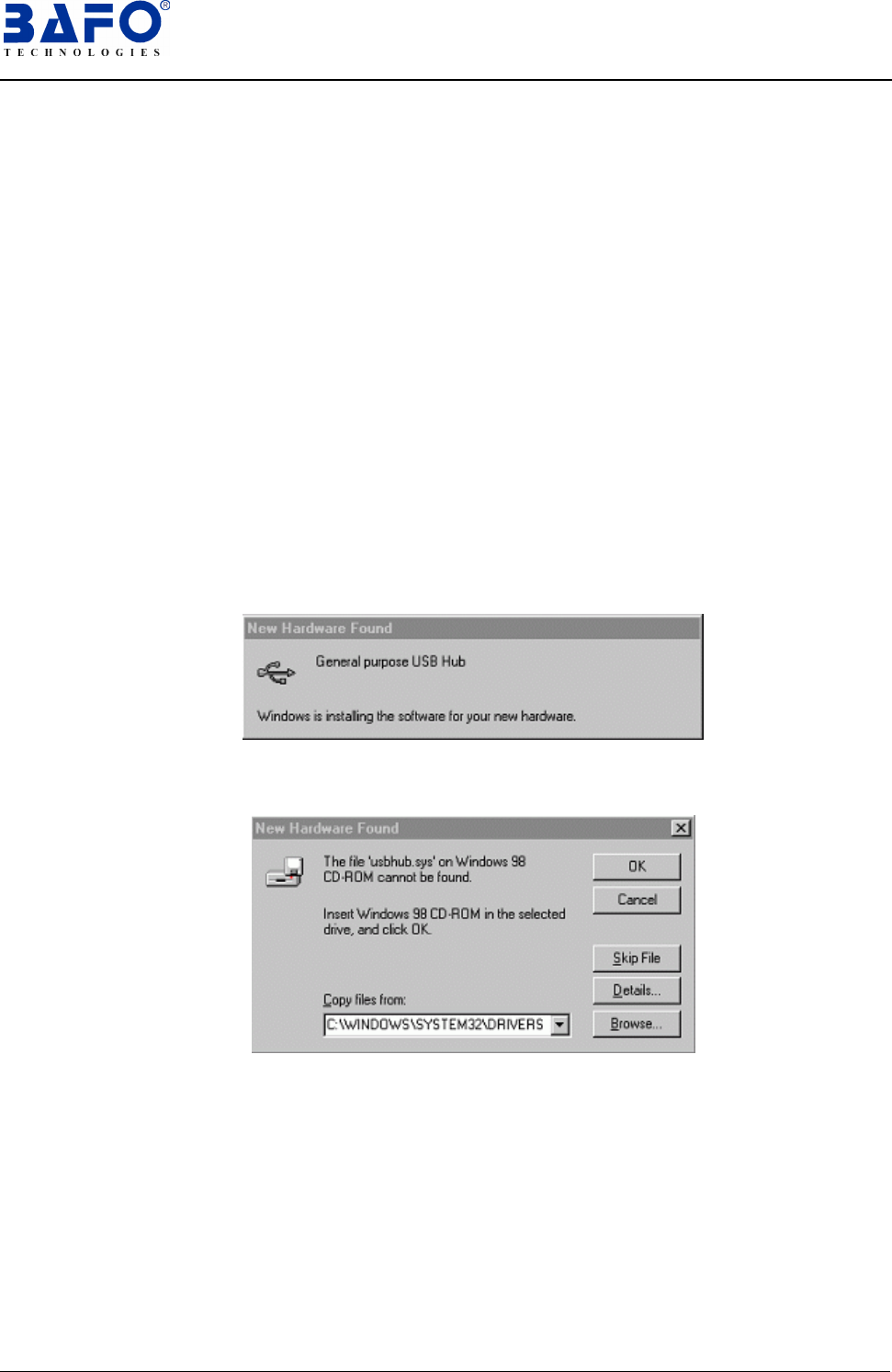
4-Port USB Hub User’s Manual 2
5. Hardware Installation
There are two modes (Bus-powered mode and Self-power mode) for install USB hub.
5.1 Bus-powered Mode: following steps to install the USB hub:
5.2 Power on your computer and take A to B USB cable.
5.3 Plug B type connector into the USB hub, and then plug A type connector into
USB host (PC or Mac).
5.4 Connect low power USB devices (such as mouse, keyboard) to the USB hub; the
USB devices will be detected by the system.
5.5 If USB host cannot find attached USB devices, skip to “Slef-power Mode”
section below, then number 4 to continue.
5.6 Self-power Mode: following steps to install the USB hub:
5.7 Power on your computer and take A to B USB cable.
5.8 Plug AC/DC power supply to the outlet of USB hub, plug B type connector into
the USB hub, then plug A type connector into USB host (PC or Mac)
5.9 Connect all USB devices (such as digital camera, scanner, mouse, keyboard, etc.)
to the USB hub; the USB devices will be detected by the system.
5.10 If USB host cannot find attached USB devices, you need to use “Add new
hardware Wizard” to add the USB hub to your system.
5.11 Follow the instruction on screen to step by step install the hardware to your
system.