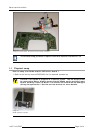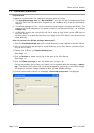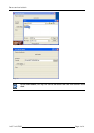Barco service bulletin
1.2 Download procedure
Preparations
To perform the download one needs the following parts and tools :
1. The iConXCubeSwap.exe tool (R32988800) : this exe file can b e downloaded from
theTDE(TechnicalDocumentationExplorerontheInfoBarcosite)orcanbereceivedon
request.
2. TheXCubesettingszipfile:thisfilecontainsthesettingsofthedeliveredXCube.The
name of the file corresponds to the serial number of the delivered XCube : for example
H60001.zip
3. A USB stick to store the tool and the zip file in order to copy them via the USB input to
the iCon Server.
Another option is to send the files from your laptop to the iCon Server via the LAN (Local
Area Network).
How to perform the XCube settings download ?
1.Copy the iConXCubeS wap.exe tool to a local directory (to be created) of the iCon Server.
2.Copy the zip file with the settings to a local directory of the iCon Server (the same direc-
tory as for the tool).
3.Double click to Start up iConXCubeSwap.exe
See image 1-4.
4.Click on Browse to select the zip file to be sent to the iCon S erver.
See image 1-5.
5.Click on XCube settings to start the download. (image 1-6)
During the process, the projector will reboot, this is signaled with the message “reboot-
ing”, the reboot itself starts once the image disappears (resulting in a full white ima
ge).
The projector restarts (image rea ppears) with the new XCube settings.
6.Once the download finished, the m essage “download succeeded“ is displayed.
Image 1-4
Page 3 o
f4
InfoT: InfoT635