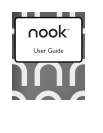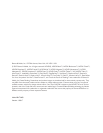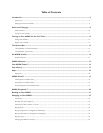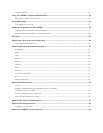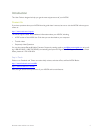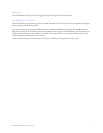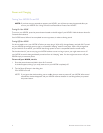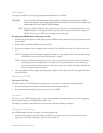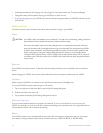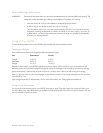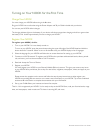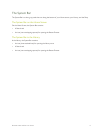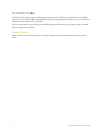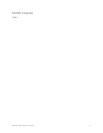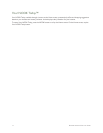6 Barnes & Noble NOOK User Guide
Getting to Know Your NOOK
Your NOOK is an eReader with a full-color touchscreen. On your NOOK, you can:
• Read books, magazines, newspapers, catalogs, comics, and graphic novels
• Shop over three million titles, including over one million free titles. Buy books, single issues of magazines and
newspapers, as well as subscriptions to magazines and newspapers
• Discover new books through NOOK Channels, the easiest and best way to find what you love. One hundred
years of bookseller knowledge go into our handpicked collections of books, magazines, and apps that speak to
your interests. There are over 300 channels—and counting—so find your favorites and follow them for inspira-
tion.
• Buy, rent, or stream popular movies and TV shows from Disney, Sony, HBO and more. Watch everything from
Hollywood blockbusters to indie favorites on your NOOK, TV, computer, or mobile device.
• Store thousands of books, along with magazines, newspapers, comics, graphic novels, music, photos, and more
• Lend, borrow, share, and recommend books to friends via Facebook®, Twitter®, or Google® using Barnes &
Noble’s exclusive LendMe® technology
• Store and play songs and videos
• Send and receive email
• Store and read files, including PDFs and Microsoft Oce documents
Your NOOK is small enough to hold easily with one hand and to slip into a bag or a purse.
Power Button
On the left side of your NOOK is the power button. Press and hold the button for 2 seconds to turn on your
NOOK. To learn more about power management for your NOOK, see “Power and Charging”.
Headphone Jack
Along the top edge of your NOOK, you’ll find a 3.5 mm audio jack—a standard size jack for headphone and ear
buds.
Microphone
You’ll also find a built-in microphone set into the top edge of your NOOK.
Volume Controls
Raise or lower the volume of audio by pressing the + or – buttons on the right side of your NOOK.
VividView™ Color Touchscreen
Your NOOK features a high-resolution color touchscreen for easy navigation and page turns.
NOOK Button
This NOOK symbol on the lower front of your NOOK is called the NOOK button. If you press the NOOK
button when your NOOK is sleeping, your NOOK wakes up and turns on. If your NOOK is already on, pressing this
button displays the Quick Nav Bar–the main navigation tool for your NOOK.