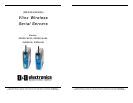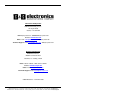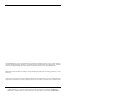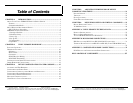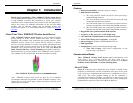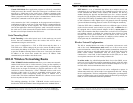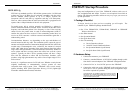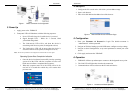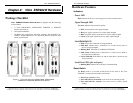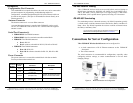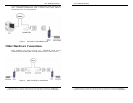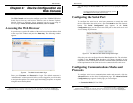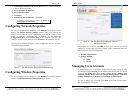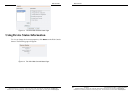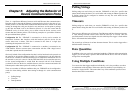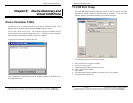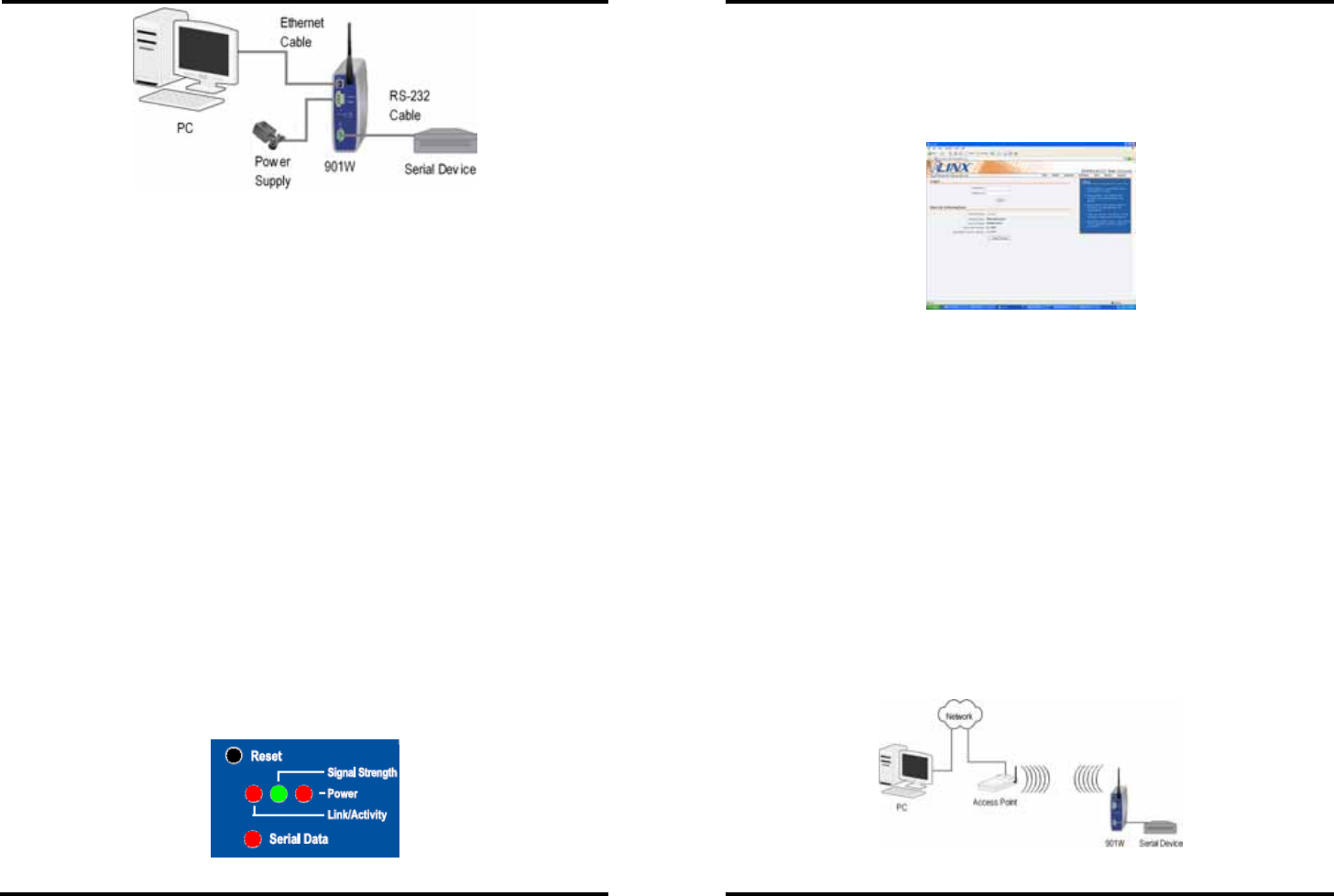
Introduction
Documentation Number: ESR90xW-4905m Chapter 1 7
B&B Electronics Mfg Co Inc – 707 Dayton Rd - PO Box 1040 - Ottawa IL 61350 - Ph 815-433-5100 - Fax 815-433-5104 – www.bb-elec.com
B&B Electronics Ltd – Westlink Commercial Park – Oranmore, Galway, Ireland – Ph +353 91-792444 – Fax +353 91-792445 – www.bb-europe.com
Figure 1. Direct Connection for Configuration
3. Power Up
1. Apply power to the ESR90xW
2. Front panel LED will illuminate with the following sequence:
a. Power LED will always be lit while device is powered
b. Signal Strength LED – White for 5 seconds, blink
yellow/Red and go dark.
c. The Link/Activity LED will be red when the device is
associating with an access point (if configured to do so)
d. The Link/Activity LED will be green when the device is
associated with an access point (if configured to do so)
Note: The device by default is not configured to associate with an access point
Operating System Boot Completion Indication
e. Once the device has booted successfully into the operating
system all of the LEDs with the exception of Power will
blink once to indicate a completed boot sequence.
f. When this sequence starts all of the LEDs will be lit for
one half of a second after which they will resume their
previous state.
Figure 2. ESR90xW LEDs
Introduction
8 Chapter 1 Documentation Number: ESR90xW-4905m
B&B Electronics Mfg Co Inc – 707 Dayton Rd - PO Box 1040 - Ottawa IL 61350 - Ph 815-433-5100 - Fax 815-433-5104 – www.bb-elec.com
B&B Electronics Ltd – Westlink Commercial Park – Oranmore, Galway, Ireland – Ph +353 91-792444 – Fax +353 91-792445 – www.bb-europe.com
4. Set Up PC
1. Configure the PC to work in the 192.168.0.x private address range
2. Open a web browser
3. Enter 192.168.0.200 into the address bar of the browser
Figure 3. Web Console Device Information Page
5. Configuration
1. Enter your Username and Password to Login. The default username is
“Administrator” with no password.
2. Navigate to Wireless Settings, provide SSID name, configure security settings
3. Navigate to Serial Configuration, set up serial parameters to match your serial
device
4. Click Apply and restart the ESR90xW
6. Operation
1. ESR90xW will boot up and attempt to connect to the designated access point
2. The Link LED will light when it makes the connection
3. Communications will occur between the PC and serial device
Figure 4. Infrastructure Mode Operation