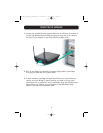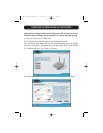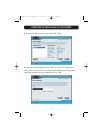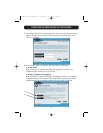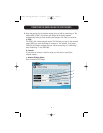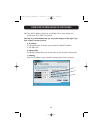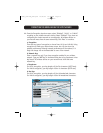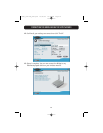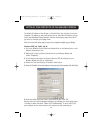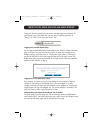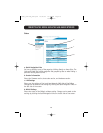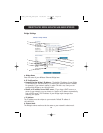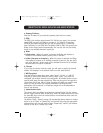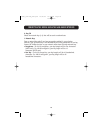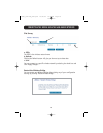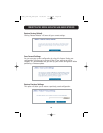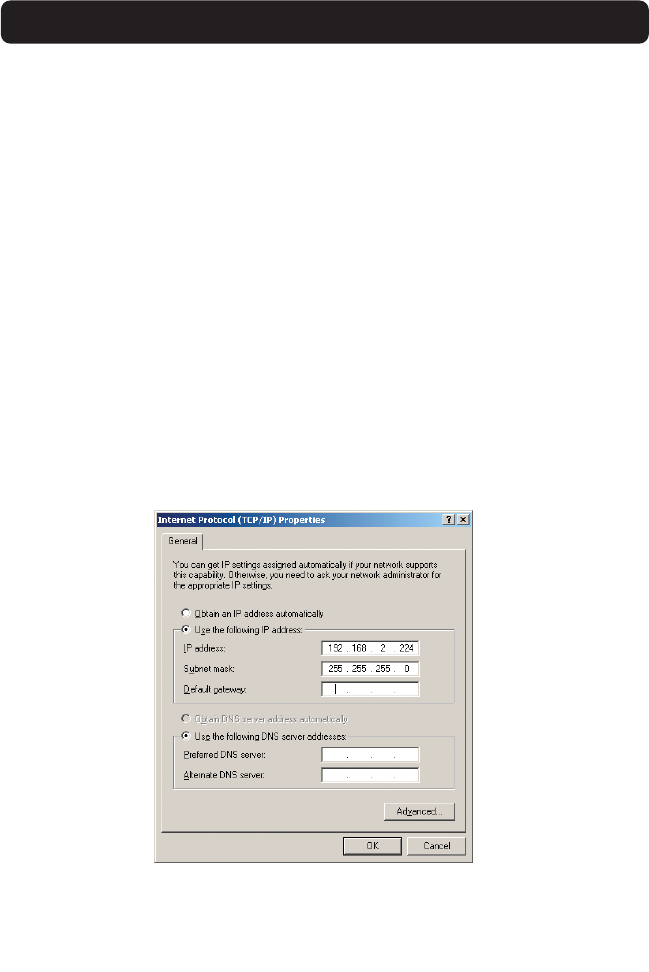
SETTING UP YOUR COMPUTER TO USE THE WEB-BASED INTERFACE
The default IP address of the Bridge is 192.168.2.225. You will need to set your
computer’s IP address to the same subnet such as 192.168.2.224 before you can
access the Web-Based Setup Interface. Perform the following steps from the PC
you wish to configure your Bridge from:
Note: You must undo these steps once you have completed configuring your Bridge.
Windows 98SE, Me, 2000, and XP
1. Go to the Windows Control Panel and double-click on the Network icon or the
Network Connections icon.
2. Right-click on the Local Area Connection for your Wireless Bridge and
select “Properties”.
3. In the General tab, select the Internet Protocol TCP/IP settings for your
Wireless Bridge and click on “Properties”.
4. Select the “Use the following IP address” radio button.
5. Enter an IP address in the same subnet as the access point (for example, 192.168.2.224).
6. Enter the following subnet mask: 255.255.255.0 then click “OK”.
Warning: Once you have completed configuring your Bridge, you must repeat steps
1 through 3 above and select “Obtain an IP automatically” or set a valid IP for
your computer on the same subnet as the network you are connecting to.
13
P74397_F5D7330_man.qxd 10/28/03 10:08 AM Page 13