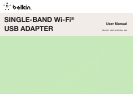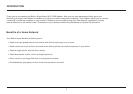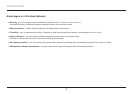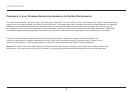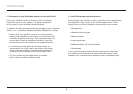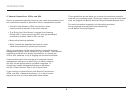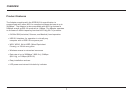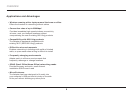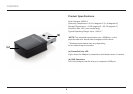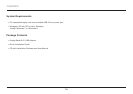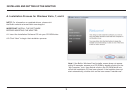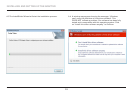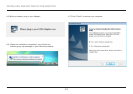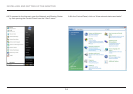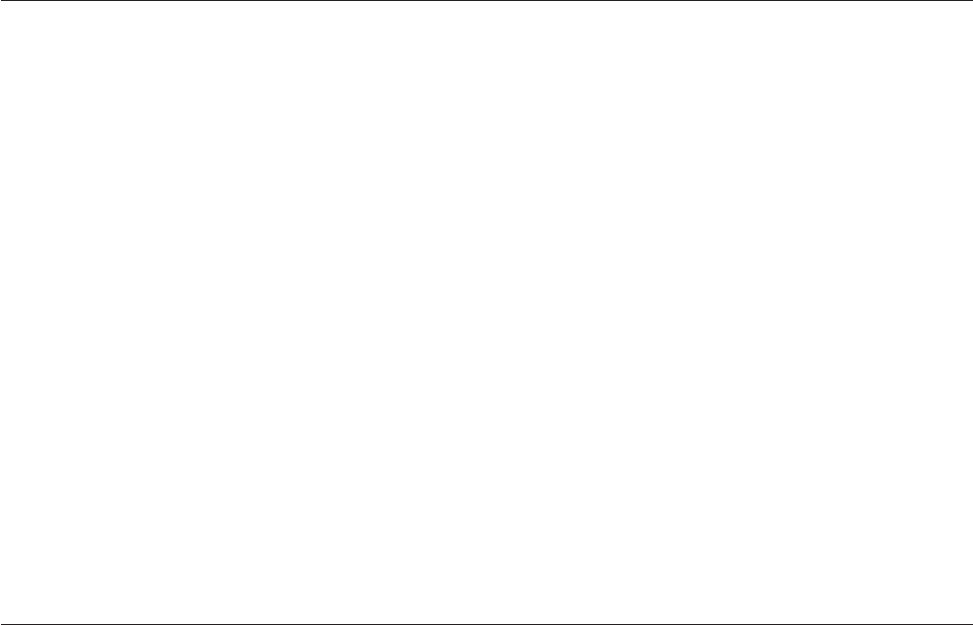
5
INTRODUCTION
3. Cordless Phone Placement
If the performance of your wireless network is impaired after
attending to the above issues, and you have a cordless phone:
•Trymovingcordlessphonesawayfromthewirelessrouter
(or access point) and your wireless-enabled computers.
•Unplugandremovethebatteryfromanycordlessphonethat
operates on the 2.4GHz band (check manufacturer’s information).
If this fixes the problem, your phone may be interfering.
•Ifyourphonesupportschannelselection,changethechannel
on the phone to the farthest channel from your wireless network
as possible. For example, change the phone to channel 1 and
move your wireless router (or access point) to channel 11.
(Your channel selection will vary depending on your region.)
See your phone’s user manual for detailed instructions.
•Ifnecessary,considerswitchingtoa
900MHz or 5GHz cordless phone.
4. Choose the “Quietest” Channel for your Wireless Network
In locations where homes or offices are close together, such
as apartment buildings or office complexes, there may be
wireless networks nearby that can conflict with yours. Use the
Site Survey capabilities of your Belkin Wireless Networking
Utility to locate any other wireless networks, and move
your wireless router (or access point) and computers to a
channel as far away from other networks as possible.
Experiment with more than one of the available channels in
order to find the clearest connection and avoid interference
from neighboring cordless phones or other wireless devices.
For more Belkin wireless networking products,
use the detailed Site Survey and wireless channel
information included in your User Manual.