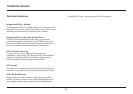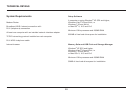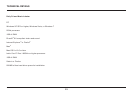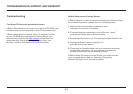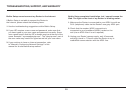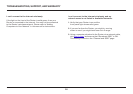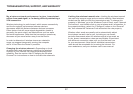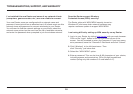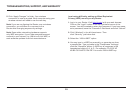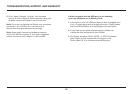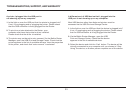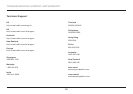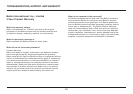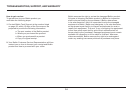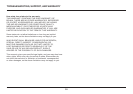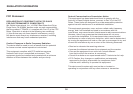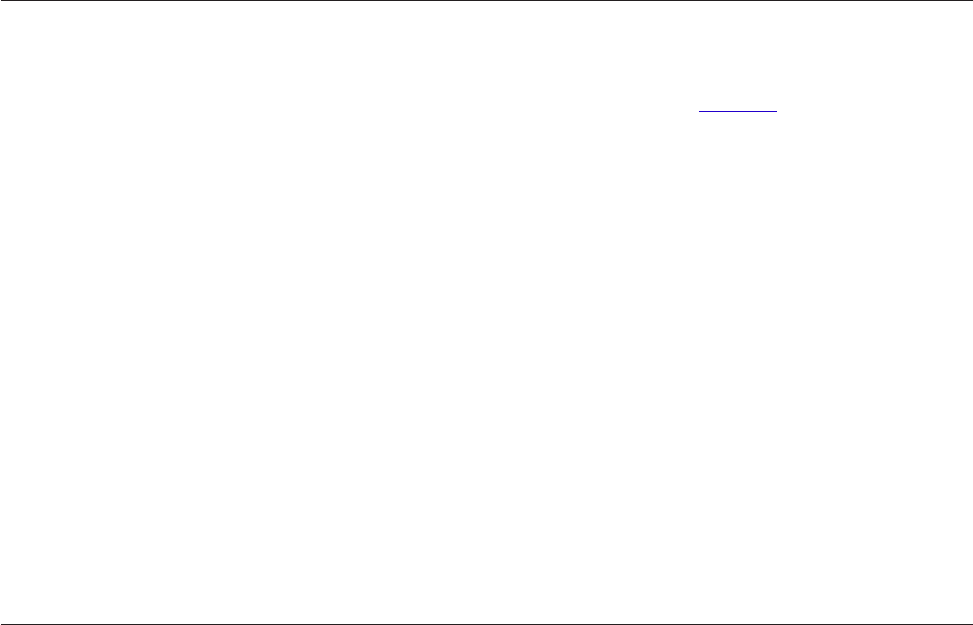
29
TROUBLESHOOTING, SUPPORT, AND WARRANTY
5. Click “Apply Changes” to finish. Your wireless
connection is now encrypted. Each computer using your
wireless network will need to use the new key.
Note: If you are configuring the Router over a wireless
connection, you will have to re-connect to the
Router after changing any security settings.
Note: Some older networking hardware supports
only WEP encryption. If your older computers cannot
connect to your network, try 128-bit or 64-bit WEP, or
seek software updates from their manufacturers.
I am having difficulty setting up Wired Equivalent
Privacy (WEP) security on my Router.
1. Log in to your Router. Visit http://router/ with your web browser.
Click on the “Login” button in the top right-hand corner of the
screen. You will be asked to enter your password. If you have never
set a password, leave the “Password” field blank and click “Submit”.
2. Click “Wireless” in the left-hand menu. Then
click “Security” just below that.
3. Select the “128-bit WEP” option.
4. You may type in a WEP key manually, or generate one from
a passphrase. Type a phrase in the “Passphrase” field and
click the “Generate” button. A WEP key is composed of 26
hexadecimal digits (0–9, A–F.. For example, C3 03 0F AF
4B B2 C3 D4 4B C3 D4 EE 74 is a valid 128-bit WEP key.