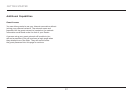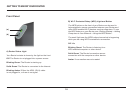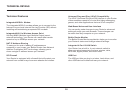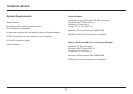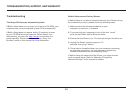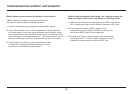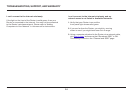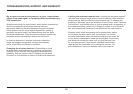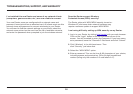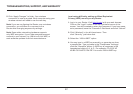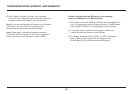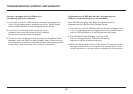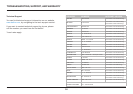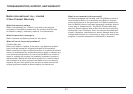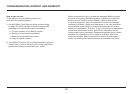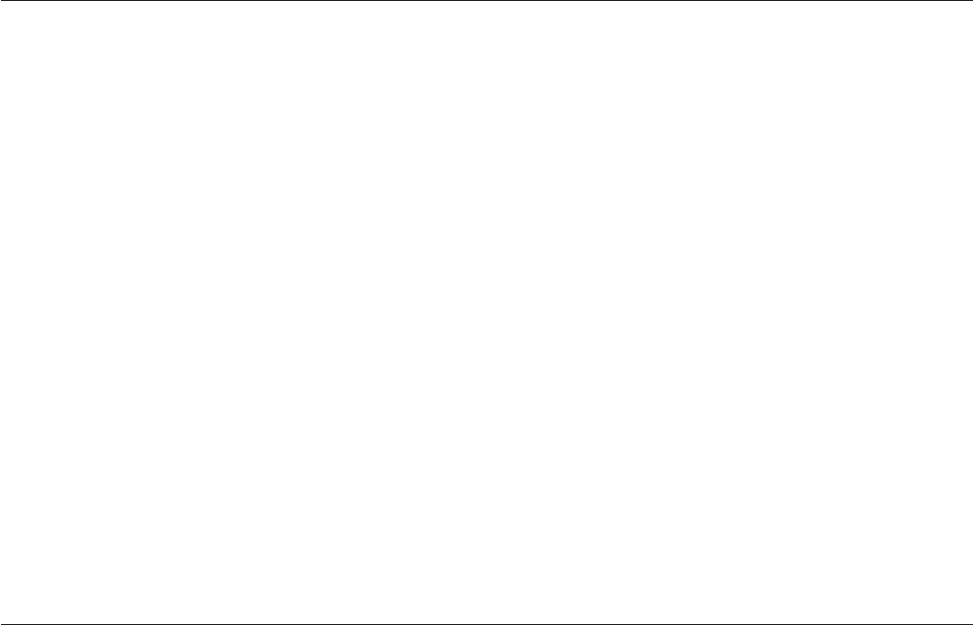
25
TROUBLESHOOTING, SUPPORT, AND WARRANTY
My wireless network performance is slow, inconsistent,
suffers from weak signal, or I’m having difficulty maintaining a
VPN connection.
Wireless technology is radio-based, which means connectivity
and the throughput performance between devices
decreases when the distance between devices increases.
Other factors that will cause signal degradation (metal is
generally the worst culprit) are obstructions such as walls
and metal appliances. Note also that connection speed may
decrease as you move farther away from the Router.
In order to determine if wireless issues are related to
range, we suggest temporarily moving the computer
within 10 feet from the Router if possible.
Changing the wireless channel—Depending on local
wireless traffic and interference, switching the wireless
channel of your network can improve performance and
reliability. See the section titled “Changing the Wireless
Channel” for instructions on how to choose other channels.
Limiting the wireless transmit rate—Limiting the wireless transmit
rate can help improve range and connection stability. Most wireless
cards have the ability to limit the transmission rate. To change this
property in Windows, go to the Windows Control Panel, open “Network
Connections”, and double-click on your wireless card’s connection. In
the properties dialog, select the “Configure” button on the “General”
tab, then choose the “Advanced” tab and select the rate property.
Wireless client cards are usually set to automatically adjust
the wireless transmit rate for you, but doing so can cause
periodic disconnects when the wireless signal is too weak; as
a rule, slower transmission rates are more stable. Experiment
with different connection rates until you find the best one
for your environment. Note that all available transmission
rates should be acceptable for browsing the Internet. For
more assistance, see your wireless card’s user manual.