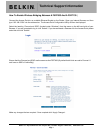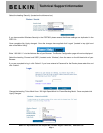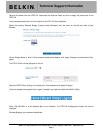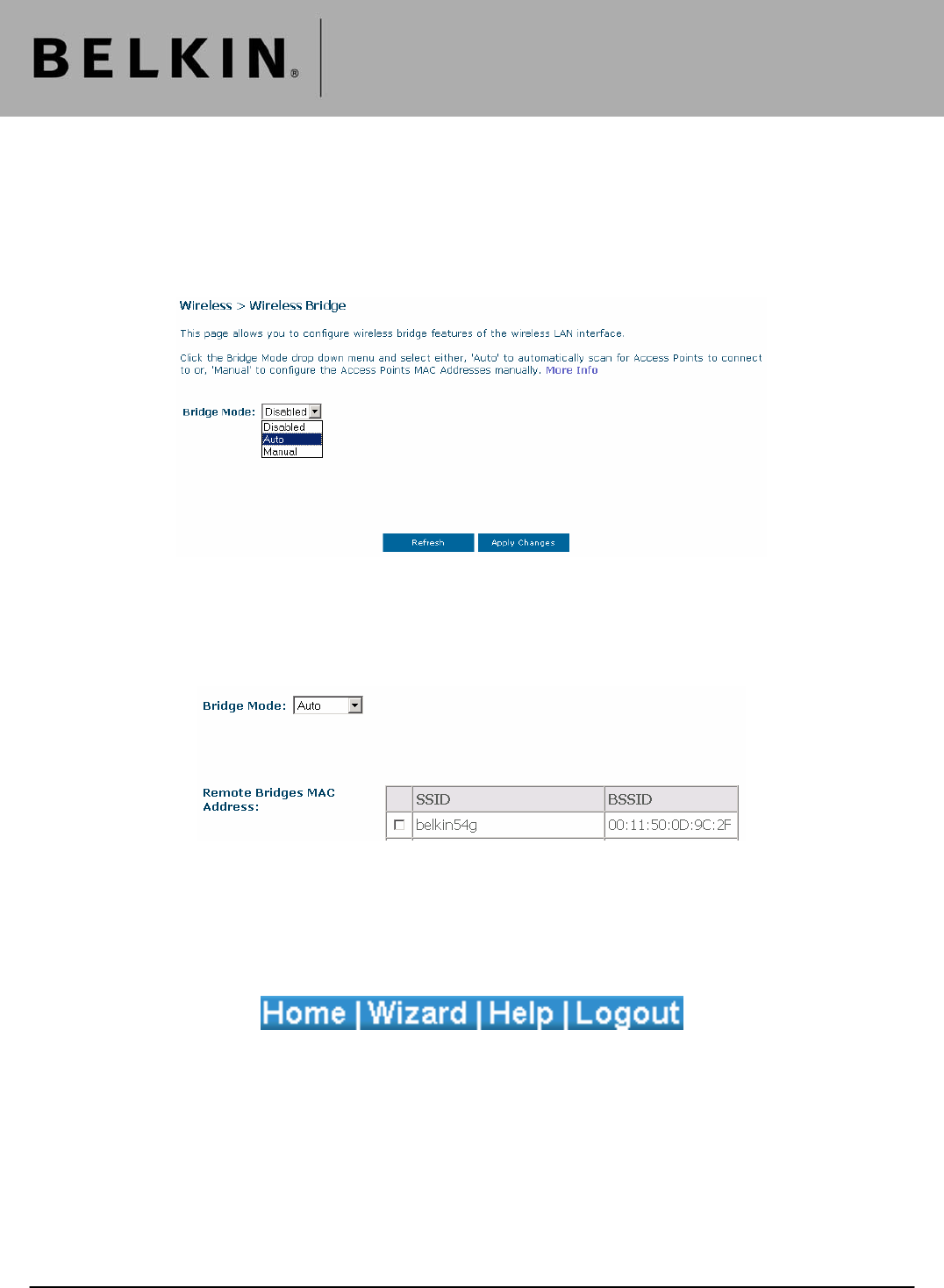
Technical Support Information
Belkin Ltd Express Business Park Shipton Way Rushden England NN10 6GL | www.belkin.com
Page 3
Remove the power from the F5D7130, disconnect the Ethernet Cable and then re-apply the power back to the
F5D7130.
Once complete please wait until all the lights on the F5D7130 have stabilised.
Select the heading ‘Wireless Bridge’ (Located under ‘Wireless’) from the menu on the left hand side of your
Browser.
Set the ‘Bridge Mode’ to ‘Auto’ (If this already enabled select disable, click ‘Apply Changes’ and then select ‘Auto’
again).
The F5D7130 will now be displayed in this list.
Select the F5D7130 by clicking in the empty box. Once selected click ‘Apply Changes’.
Once the changes have applied click ‘Logout’ (located in top right hand side of the Belkin Utility).
Enter ‘192.168.2.254’ in to the Address Bar of your Browser. The F5D7130 Configuration Screen will now be
displayed.
Wireless Bridging has now been established.