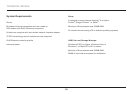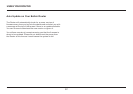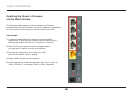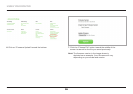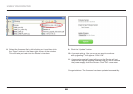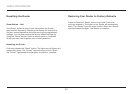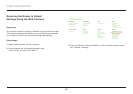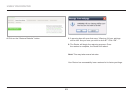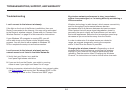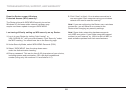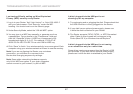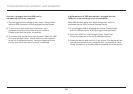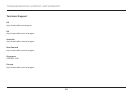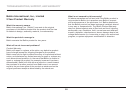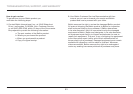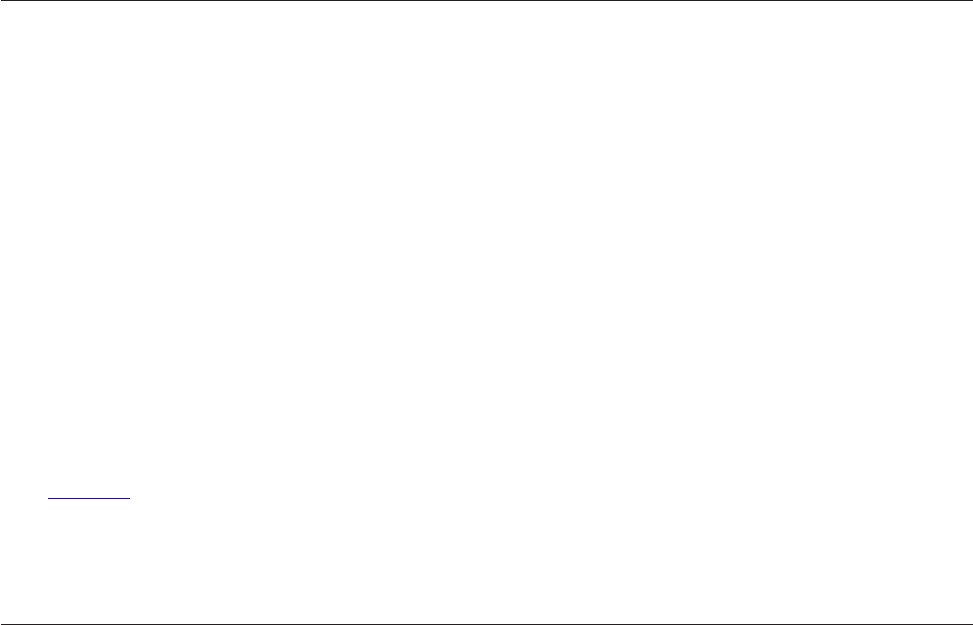
44
TROUBLESHOOTING, SUPPORT, AND WARRANTY
Troubleshooting
I can’t connect to the Internet wirelessly.
If the light on the front of the Router is solid blue, then your
Router is connected to the Internet. You may not be connected
to the Router’s wireless network. Please refer to “Connect Your
Wireless Devices” on page 20 of this manual for instructions.
If your Windows XP computer is running SP2, you will
not be able to set up the Router via the wireless setup
process. You will need to either update to Windows XP
SP3 or complete the setup via a wired connection.
I can’t connect to the Internet wirelessly and my
network name is not listed in Available Networks.
1. Verify that your Router is on and the
front-panel light shows solid blue.
2. If you are far from the Router, you might try moving
closer to see if you might have been out of range.
3. Using a computer attached to the Router via a network cable,
visit http://router/ and ensure that “Broadcast SSID” is ON.
This setting is found on the “Channel and SSID” page.
My wireless network performance is slow, inconsistent,
suffers from weak signal, or I’m having difficulty maintaining a
VPN connection.
Wireless technology is radio-based, which means connectivity
and the throughput performance between devices
decreases when the distance between devices increases.
Other factors that will cause signal degradation (metal is
generally the worst culprit) are obstructions such as walls
and metal appliances. Note also that connection speed may
decrease as you move farther away from the Router.
In order to determine if wireless issues are related to
range, we suggest temporarily moving the computer
within 10 feet from the Router if possible.
Changing the wireless channel—Depending on local
wireless traffic and interference, switching the wireless
channel of your network can improve performance and
reliability. See the section titled “Changing the Wireless
Channel” for instructions on how to choose other channels.