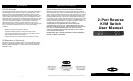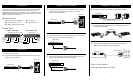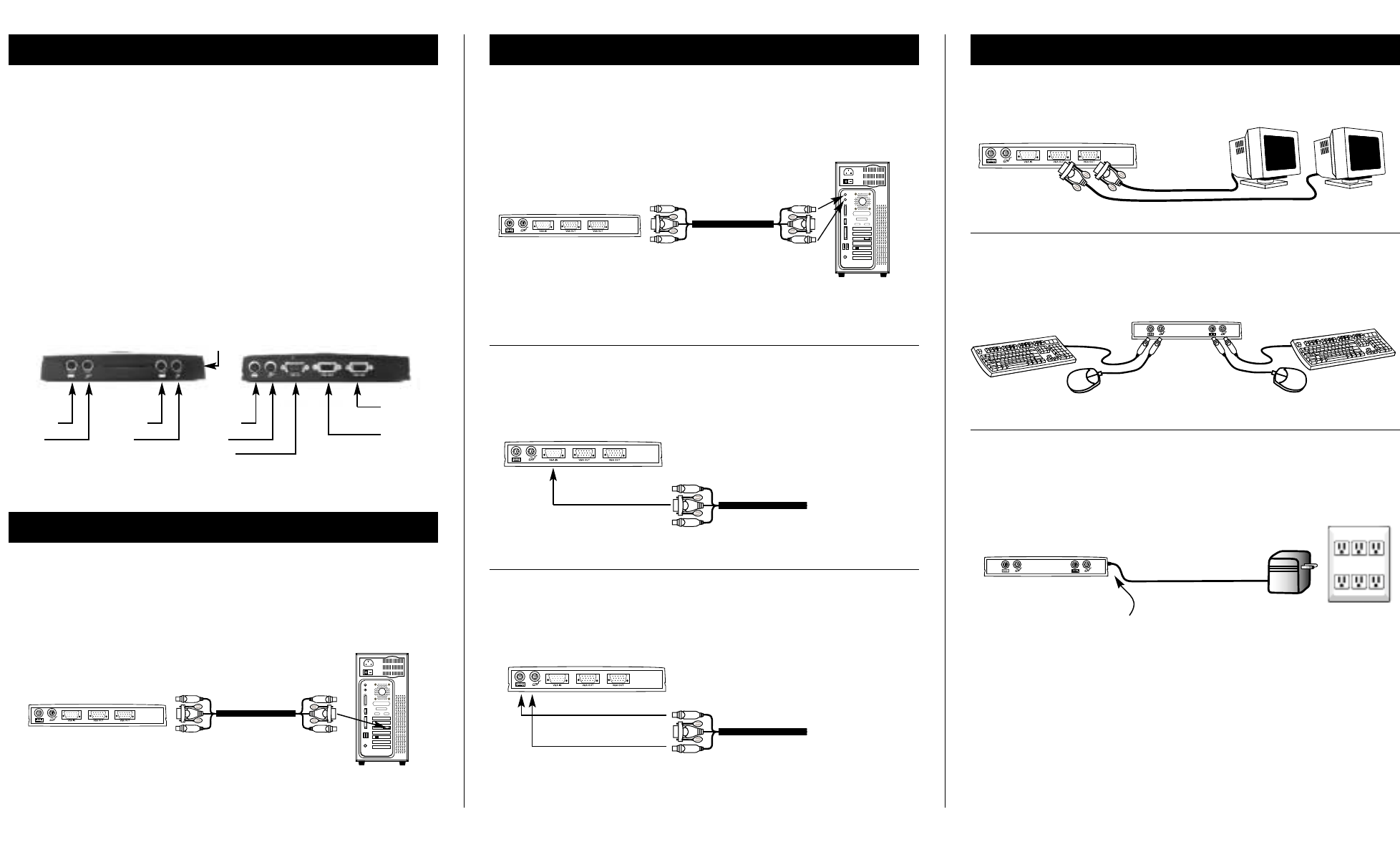
PC SERIAL
USB 1
USB 2
VGA MONITOR
AT KEYBOARD
PS/2 MOUSE
PS/2 KEYBOARD
PARALLEL
RJ45 NETWORK
AT SERIAL
F1D201 Rear
Rear of PC
3. Connect the PS/2 ends to the keyboard and mouse port, paying
particular attention to which cable connects to which port.
They are not interchangeable.
Introduction
Thank you for purchasing the Belkin Components 2-Port Reverse KVM
Switch! Now, you and a colleague can use one computer from two
keyboards, mice, and monitors. Ideal for training or workstation sharing.
Switching between consoles is completely automatic, and the computer
does not even know the difference.
Package Contents
■ 2-Port Reverse KVM Switch ■ This manual
■ PS/2 KVM cable, 3-foot ■ Registration card
■ Power adapter, 9VDC, 600mA
Product Detail
F1D201 Front View F1D201 Rear View
Console 1
Output
Keyboard
Mouse
Console 2
Output
Keyboard
Mouse
DC Power Jack (on the side)
Computer
Input
Keyboard
Mouse
Monitor
Monitor 2
Output
Monitor 1
Output
Installation
1. Power off your computer.
2. Using the included KVM cable, connect the male VGA end to the
VGA port on your computer.
PC SERIAL
USB 1
USB 2
VGA MONITOR
AT KEYBOARD
PS/2 MOUSE
PS/2 KEYBOARD
PARALLEL
RJ45 NETWORK
AT SERIAL
Installation (continued)
4. Connect the female end of the VGA cable to the male VGA input
port on the back of the Reverse KVM Switch.
5. Connect the PS/2 cables to their appropriate keyboard or mouse
input ports at the back of the Reverse KVM Switch.
F1D201 Rear
Rear of PC
F1D201 Rear
Keyboard
Mouse
F1D201 Rear
2 3
Keyboard
Mouse
Topside LEDs
F1D201 Rear
7. Connect your keyboards and mice to the console ports at the front
of the Reverse KVM Switch.
8. Plug in the power adapter into the power jack of the Reverse
KVM and plug the adapter into an AC receptacle.
F1D201 Front
DC Power Jack (on the side)
Power Adapter
Installation (continued)
F1D201 Front
4
That’s it! You’re done!
You may power up your PC now.
6. Connect your monitors to the back of the Reverse KVM Switch.