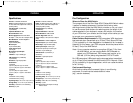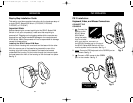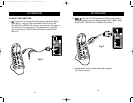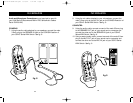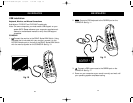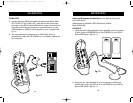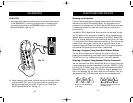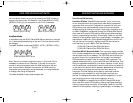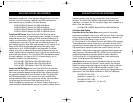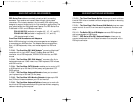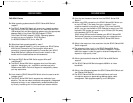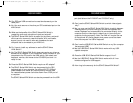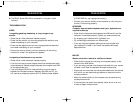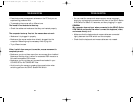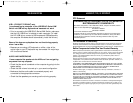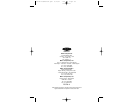TROUBLESHOOTING
35
TROUBLESHOOTING
34
• Deactivate power-management schemes on the PC that you are
experiencing problems with.
• Try swapping the mouse with a different one.
The mouse is not detected at boot up.
• Check the cables and make sure that they are inserted properly.
The computer boots up fine, but the mouse does not work.
• Make sure it is plugged in properly.
• Make sure the mouse works when directly plugged into the
computer. Rebooting may be necessary when trying this.
• Try a different mouse.
When I switch from one port to another, mouse movement is
completely erratic.
• Make sure you do not have more than one mouse driver installed.
Make sure that the driver is either for a standard PS/2 mouse or a
Microsoft-compatible PS/2 mouse.
• Make sure you do not have any mouse drivers loaded in your
CONFIG.SYS or AUTOEXEC.BAT files.
• Avoid moving the mouse or pressing the mouse button when
switching ports on the SOHO Series KVM Switch.
• You can reset the mouse and resume proper mouse movement
simply by unplugging the mouse from the front of the SOHO Series
KVM Switch for about 2–3 seconds, and then plugging it in again.
GENERAL
My computer does not boot when connected to the SOHO Series
KVM Switch and works fine when I connect the keyboard, video,
and mouse directly to it.
• Make sure that the keyboard and mouse cables are connected
tightly between the KVM switch and the computer.
• Check that the keyboard and mouse cables are not crossed.
P73778-A-SOHO-man.qxd 8/10/01 7:14 AM Page 34