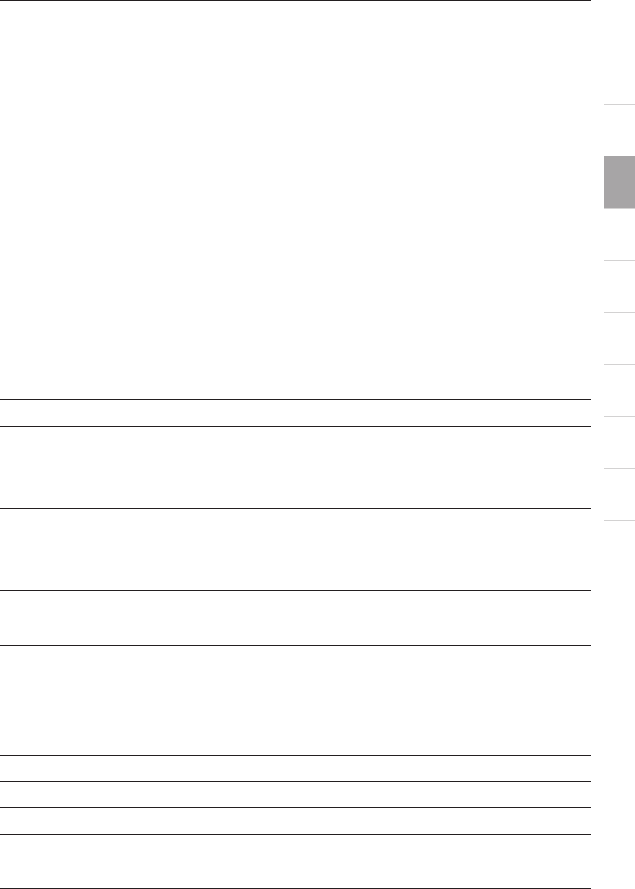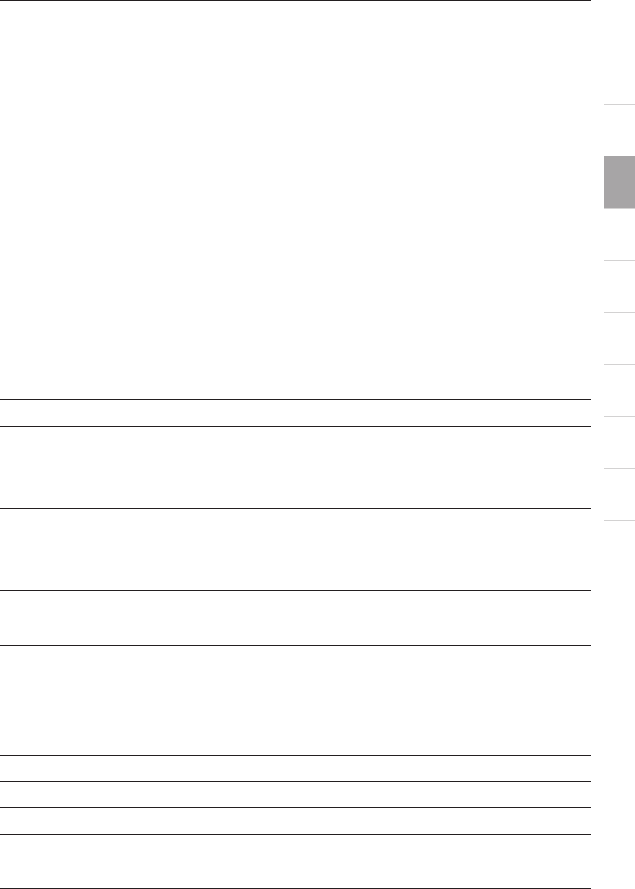
19
1
2
3
4
5
6
7
8
9
10
Using your PRO2 PS/2
section
3
The “BANK –” button will take you to the previous BANK. For example,
when you are at BANK 02 and want to check computers in BANK 01.
Pressing the “BANK –” button will take you to BANK 01. As default, the
first active computer will be displayed on the Console monitor. Use the
direct-access port selectors to go to the desired computer on BANK 01.
Keyboard Hot Key Commands:
Conveniently command the PRO2 PS/2 to switch ports through simple
keyboard key sequences. To send commands to the PRO2 PS/2, the
“Scroll Lock” key must be pressed twice within two seconds. You
will hear a beep for confirmation. Below is a complete list of hot key
commands:
Note: you will have approximately five seconds to complete each hot key
sequence.
SL SL Up Arrow Switch to PREVIOUS ACTIVE port
SL SL Down Arrow Switch to NEXT ACTIVE port
SL SL Page Up Switch to PREVIOUS BANK
(By default, selects first active port
on the BANK)
SL SL Page Down Switch to NEXT BANK
(By default, selects first active port
on the BANK)
SL SL Y Directly switches to PORT Y on BANK 00
(Single-Switch Configuration) Y=01 to 16
SL SL X Y Directly switches to PORT Y on BANK X
(Daisy-Chain Configuration) (X=00 to 15) (Y=01 to 04 for F1DA104T)
(X=00 to 15) (Y=01 to 08 for F1DA108T)
(X=00 to 15) (Y=01 to 16 for F1DA116T)
SL SL Delete Reset On-Screen Display menu
SL SL S Disable sound in AutoScan mode
SL SL Space Bar Activate On-Screen Display
SL SL A Enable AutoScan mode
(Refer to AutoScan button)