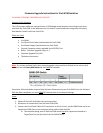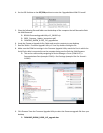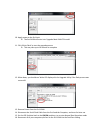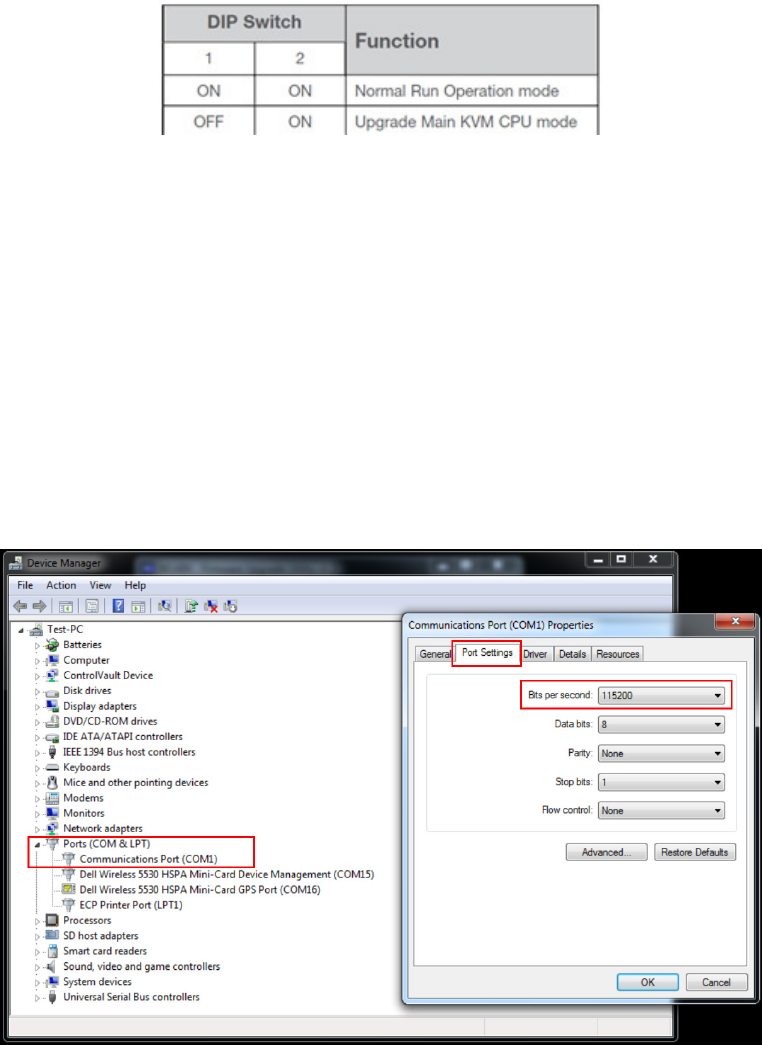
4. Set the DIP Switches to the OFF/ON positions to enter the ‘Upgrade Main KVM CPU mode’
5. Place the following files and folders on the desktop of the computer that will be used to flash
the KVM firmware:
BELKIN-FirmwareUpgradeUtilityv1.2_961015.zip
PRO3_Firmware_Update_Instructions.pdf
F1DA10XZ_BKCKM_R-OSD_1V5_upgrade.hex
6. Unzip the Firmware Upgrade Utility Folder and save the contents to your desktop
7. Run the ‘Belkin - Firmware Upgrade Utility v1.2.exe’ by double-clicking the file
8. Make sure the COM Port settings in the Firmware Upgrade Utility match the Port in which the
Serial Flash cable is connected to on the computer being used to flash the KVM firmware
This can be confirmed by navigating to Device Manager > Ports (COM & LPT) >
Communications Port (example: COM1) > Port Settings (example: Bits Per Second =
115200)
9. Click ‘Browse’ from the Firmware Upgrade Utility to select the firmware upgrade file from your
desktop
F1DA10XZ_BKCKM_R-OSD_1V5_upgrade.hex