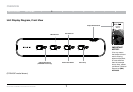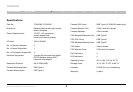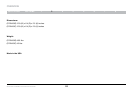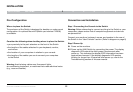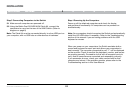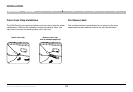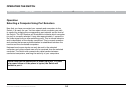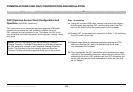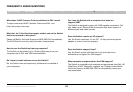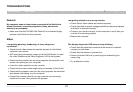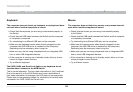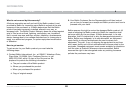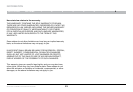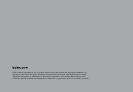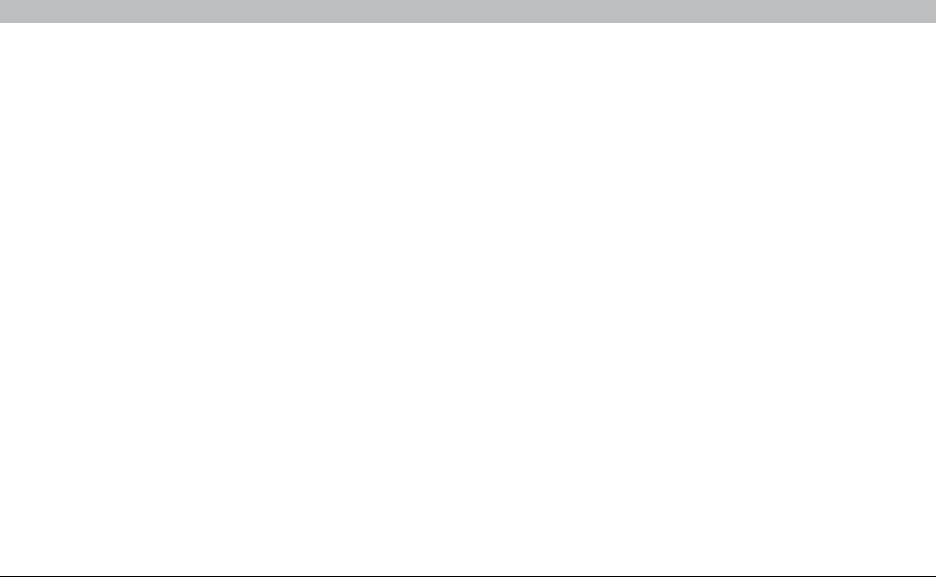
18
Secure DVI-I KVM Dual-Head Switch with Audio
TROUBLESHOOTING
SECTIONSTable of Contents 1 2 3 4 5 6 7 87
Keyboard
The computer does not detect my keyboard, or my keyboard does
not work when I switch computers or reboot.
• Check that the keyboard you are using is connected properly to
the Switch.
• Check that the USB cable between the Switch and the computer
is completely connected.
• Try connecting to a different USB port on the computer.
• Make sure the keyboard works when directly plugged into the
computer (the HID USB driver is installed on the computer).
Rebooting may be necessary when trying this.
• Make sure you are not using a keyboard with an integrated USB
hub or other USB-integrated devices.
• If the computer is coming out of standby mode, allow up to one
minute to regain mouse function.
• Try a different keyboard.
The CAPS, NUM, and Scroll Lock lights on my keyboard do not
function when I connect to the KVM Switch.
This is normal operation. The lock-state information is fully functional.
Due to the security of the KVM Switch and known exploitation of
lock-state information for leakages, the LED status is not supported.
Please refer to the operating system for verification of the lock-state
information for CAPS, NUM, and Scroll Lock.
Mouse
The computer does not detect my mouse, or my mouse does not
work when I switch computers or reboot.
• Check that the mouse you are using is connected properly
to the Switch.
• Check that the USB cable between the Switch and the computer
is completely connected.
• Try connecting to a different USB port on the computer.
• Make sure the mouse works when directly plugged into the
computer (the HID USB driver is installed on the computer).
Rebooting may be necessary when trying this.
• Make sure you are not using a keyboard with an integrated USB
hub or other USB-integrated devices.
• If the computer is coming out of standby mode, allow up to one
minute to regain mouse function.
• Try a different mouse.