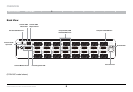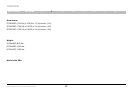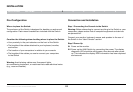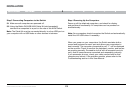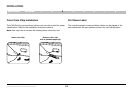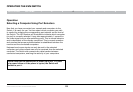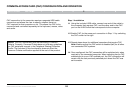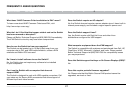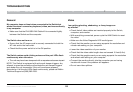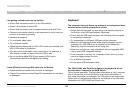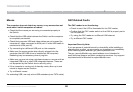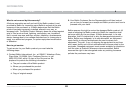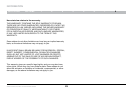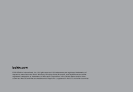18
TROUBLESHOOTING
SECTIONSTable of Contents 1 2 3 4 5 6 7 87
Advanced Secure 8-Port and 16-Port DVI-I KVM
General
My computer does not boot when connected to the Switch but
works fine when I connect my keyboard, video, and mouse directly
to my computer.
• Make sure that the DVI/USB KVM Cable Kit is connected tightly
between the Switch and the computer.
The Switch does not turn on.
• Ensure that the AC power cord is securely connected to both the
AC inlet and to the wall outlet.
• Check that the power switch is in the ON position.
The Switch makes rapid clicking noises and the port LEDs flash
continuously when turned on.
• The unit may have been tampered with or experienced severe impact.
NOTE: This Switch is equipped with active anti-tamper triggers. Any
attempt to open the enclosure will activate the anti-tamper triggers
and render the unit inoperable. If the unit’s enclosure appears
disrupted or if all the port LEDs flash continuously, please call Belkin
Technical Support at (800) 282-2355.
Video
I am getting ghosting, shadowing, or fuzzy images on
my monitor.
• Check that all video cables are inserted properly to the Switch,
computer, and monitor.
• With everything connected, power-cycle the KVM Switch to reset
the video.
• Make sure the Video Diagnostic LED is solid green.
• Check that the monitor you are using supports the resolution and
refresh-rate setting on your computer.
• Lower the video resolution of your monitor.
• Check that the video-cable length does not exceed 15 feet (4.6m).
• Check that the graphics card you are using supports the resolution
and refresh-rate setting on your computer.
• Connect the monitor directly into the computer you are having
trouble with to see if the problem still appears.
• Do not use video splitters.