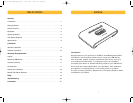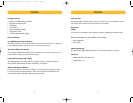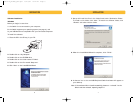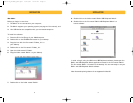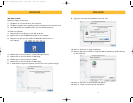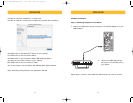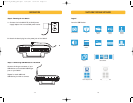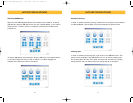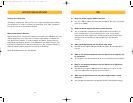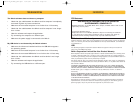INSTALLATION
9
INSTALLATION
8
Mac OS 9.x
Before you begin, be sure that:
1. The Switch is not connected to your computer;
2. The Switch supports your operating system (see page 3 of the manual); and
3. Your USB devices are compatible with your connected computers.
To install the software:
1. Place the CD in the CD tray of your Mac® computer.
2. Double-click on the CD-ROM disk located on your desktop.
3. Drag the icon with the file named “F1U400_.sit” to
your desktop.
4. Double-click on the file named “F1U400_.sit”.
5. Open the folder named “F1U400”.
6. Drag the folder named “Belkin” to your desktop.
7. Double-click on the folder named “Belkin”.
8. Double-click on the folder named “Belkin USB Peripheral Switch”.
9. Double-click on the file named “Belkin USB Peripheral Switch” to
launch software.
In order to begin using the Belkin 4x4 USB Peripheral software, please open the
Belkin 4x4 USB Peripheral Switch application located in the file named “Belkin”.
The file named “Belkin” is located on the desktop. You are now ready to use your
Belkin 4x4 USB Peripheral Switch software.
Note: Automatic printing feature is not supported in Mac OS.
P74077-D_F1U400_man.qxd 11/13/02 4:14 PM Page 8