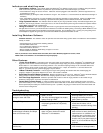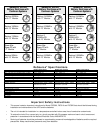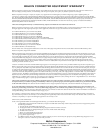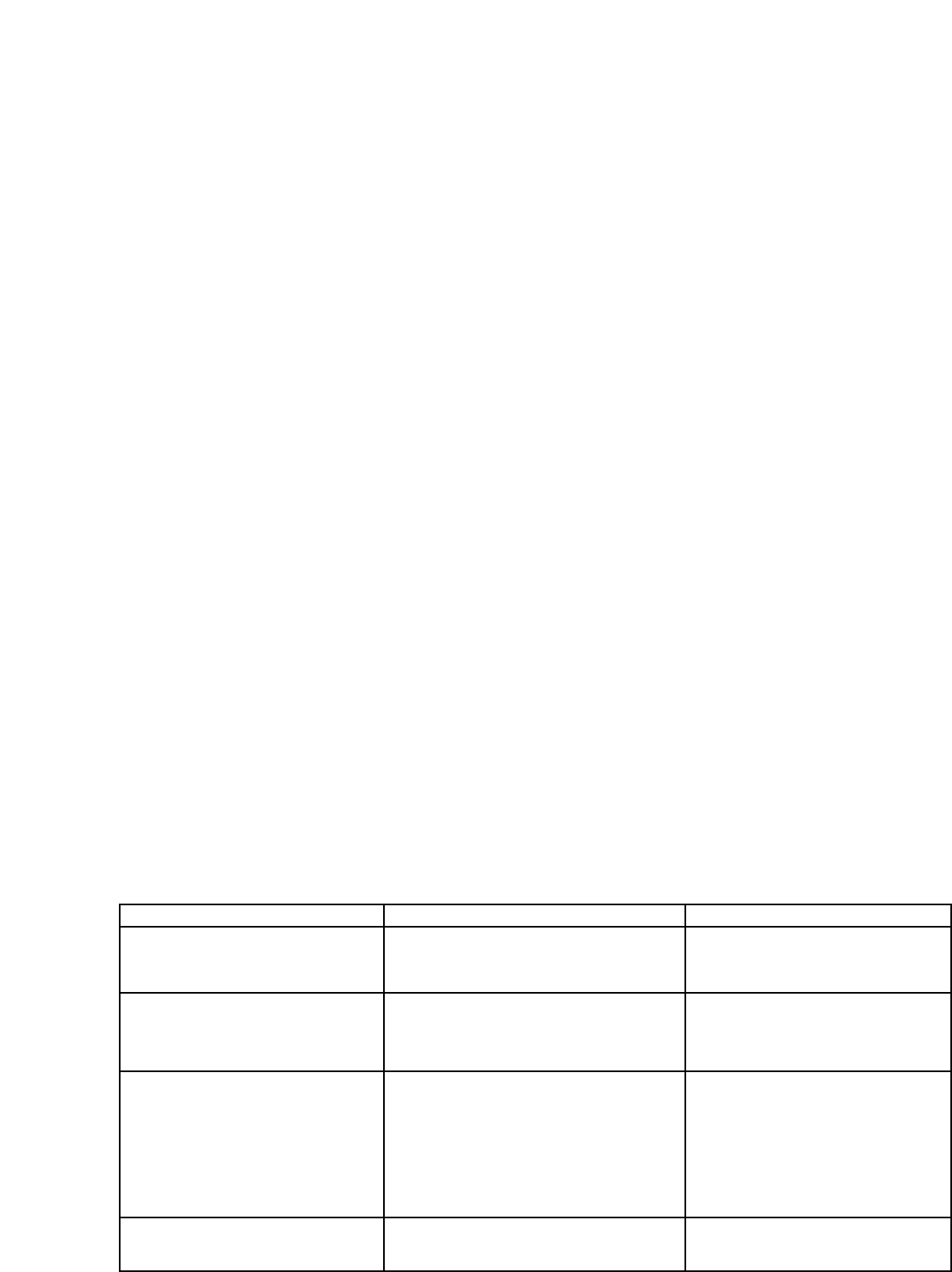
Indicators and what they mean
1. Check Battery Indicator - This indicator lights when ReSource
®
has detected a weak or worn out battery during the self-test
which occurs every time the ReSource
®
is powered on by the master switch. If this indicator lights, you should:
• Let the ReSource
®
charge for at least 12 hours. ReSource
®
must be plugged in and switched on ("Powered” light must be on)
for the battery to charge.
• Retest the battery by turning the switch off and then on again. The unit will run a 7-second self-test to determine the strength of
the battery.
• If the “Check Battery” light stays on at the completion of the self-test, the battery must be replaced. Contact your Belkin sales
representative for information and obtaining a replacement battery.
Battery Part # F5C500-B, # F5C510-B, # F5C520-B
2. Surge Protected Indicator - This indicator shows the status of your surge protection circuitry. This indicator lights when your
ReSource
®
has full surge protection. If this light is not on, the unit has absorbed a power surge and needs to be replaced. Please
contact Belkin Components for a replacement.
3. Wiring OK Indicator - This indicator lights when there is a good ground circuit and correct polarity in the building wiring. If
this light does not come on you should consult an electrician to examine the building wiring. Connecting a Belkin ReSource
®
to an
improperly grounded outlet will void all Belkin Components warranties. Do not attempt to use a “3 prong to 2 prong with ground
screw adapter” to bypass the ground pin as this will void all Belkin Components warranties as well.
Installing Shutdown Software
Shutdown Software - This software closes all open files and saves them during a power failure. The software is also installation
friendly. To install:
• Charge ReSource
®
2-4 hours before installing software.
• Connect RS232 cable to PC.
• Turn on ReSource
®
and boot up your computer.
• Insert RUPS CD into CD drive.
• Wait for (RUPS for Windows
®
95/98 Setup) to appear on screen.
• Follow installation commands.
Note: If (Connection error! Please check UPS cable, then restart Windows) appears on screen, check
RS232 cable to see whether it is connected securely and properly.
Other Features
1. 15 amp Circuit Breaker - Located above the main power switch and recessed for safety. If ReSource
®
is overloaded it will
trigger this circuit breaker and disconnect power. To restore power simply unplug one piece of equipment and push the circuit
breaker button in. Your ReSource
®
should stay powered. If not, consult the Amperage ratings on the connected devices and
confirm that they do not exceed 15 amps total. Usually computers are 1-4 amps, fax machines 1-3, and most devices are
below 2. You should not have a problem plugging in all your devices.
2.
10Base-T Network Protection - Protects against surges coming through the network RJ45 line and damaging your
computer. ReSource
®
will protect 10Base-T lines. A 5 ft. CAT 5 cable is included.
3. Solid State Phone/Fax/Modem Protection - Maximum protection for your RJ11 line. ReSource
®
uses a solid-state-sidactor
which provides maximum protection with twice the clamping speed of an MOV. A 6 ft. phone cord is included.
4. Full Time Surge Suppression - ReSource
®
provides 1260 Joules of 3 line AC surge protection on all 8 outlets. Surge
protection is always there, even if the main power is switched off.
5. Instant Back-Up Power Supply - 4 outlets are labeled as back-up power supply. These outlets will receive 120 volts of
power when battery is in use. Do not plug any devices into these outlets that are not critical when utility power is cut. The more
devices powered by the battery, the shorter the back-up time. If possible, only plug your monitor and PC into these outlets and
save the rest for emergencies.
ReSource
®
will not stay powered long
enough to save and close.
“Wiring OK” light is out.
ReSource
®
battery back-up reacts to
undervoltages constantly and beeps
three to four times a day.
ReSource
®
is turned on and it beeps
continuously.
1. Battery is weak.
2. Too many devices plugged into instant
battery back-up outlets.
1. Outlet that ReSource
®
is plugged into is
not properly grounded or has polarity
crossed.
1. The voltage in the building is bad, or
there is a heavy load on the outlet
ReSource
®
is connected to.
1. Battery is weak.
1. Recharge battery for 12 hours.
2. Unplug unnecessary devices from
battery back-up outlets.
1. Try another outlet in the area, if
results are the same, call an
electrician to check the wiring of the
building.
1. Plug ReSource
®
into an outlet that
does not have a heavy load (heavy
load means an air conditioner or a
refrigerator are on the same circuit
as that outlet). Have an electrician
check to see if your power supply is
bad, if so, a line conditioner may be
required.
1. Turn off ReSource
®
for a minimum
of 30 minutes to recharge battery.
Troubleshooting
Symptom Cause Solution