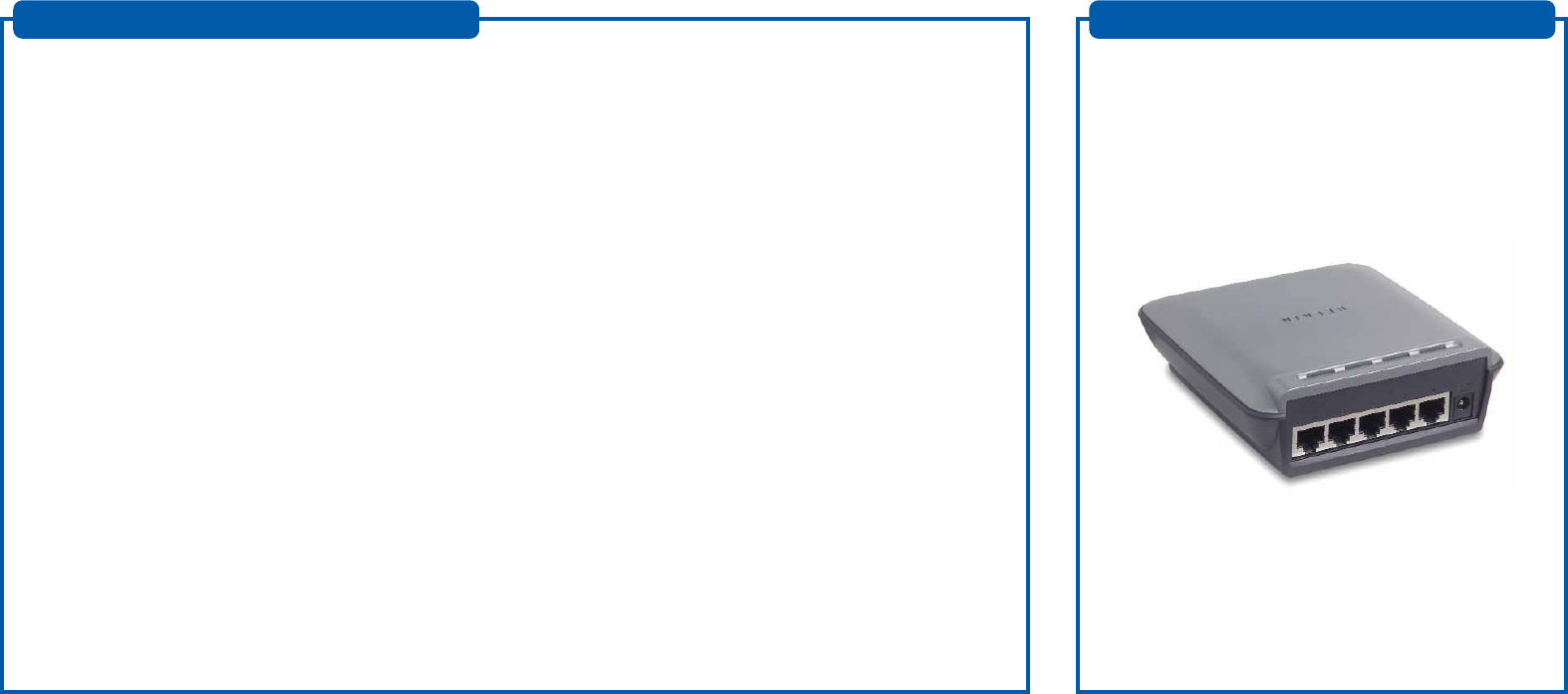
Congratulations on your purchase of this high-quality Belkin networking
product. You can now enjoy the benefits of sharing one Internet account,
as well as your printers and peripherals, and you can exchange data quickly
between connected computers. Your new Belkin 5- or 8-Port Network
Switch (the Switch) will enable communication via e-mail and the Internet
for all your connected computers. The Network Switch can be used to
connect PCs, additional switches, gateway routers, and other networking
components. This guide explains how to install and use your Switch.
Features:
•Compatibility with Ethernet IEEE 802.3 and 802.3u standards
• LED indicators for monitoring network traffic
•5 or 8 10/100Mbps auto-sensing RJ45 ports for easy migration
from 10Base-T to 100Base-T networks
•Auto uplink ports allow you to add computers to your
network at any time, easily with no crossover cables
• Dedicated bandwidth for each port provides for an efficient
and error-free network
Contents of Package:
•One Belkin 5- or 8-Port 10/100Mbps Network Switch
•One Power Supply
•Quick Installation Guide
Introduction
Connecting Your Switch to Your Computers
1. Power down all your equipment.
2. Connect a 10/100 Ethernet cable between each computer’s
network interface card and one of the numbered ports on the rear of
the Switch.
3. Connect the power adapter cord into the power adapter socket in the
rear of the Switch; now plug the adapter into a power source (wall
jack or power strip).
Installing Your 5- or 8-Port Network Switch
Product Specifications
Standards: IEEE 802.3 10Base-T Ethernet
IEEE 802.3u 100Base-Tx fast Ethernet
Protocol: CSMA/CD
Ports: 5 or 8 x 10/100Base-T auto-sensing RJ45 ports,
one shared uplink RJ45 port
MAC Address: 1024 Unicast MAC Address Limits
Unlimited Multicast MAC Addresses
Max Frame: 1536 Bytes
Buffer Memory: 128k
Speed Per Port: 10 or 100Mbps in half duplex
20 or 200Mbps in full duplex
LEDS: Power, LAN link (10/100) LAN activity
Check Your Link LEDs
The power light on the Switch should be on. All ports that are connected
to a computer by an Ethernet cable should also be lit—green if the
connection is 100Mbps, orange if the connection is 10Mbps. All computers
in your network are now ready to surf the Internet and share files.
P74128_F5D5131-8-5_QIG.qxd 10/4/02 4:43 PM Page 1





