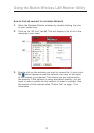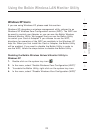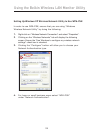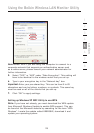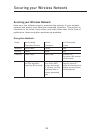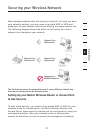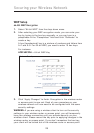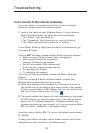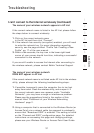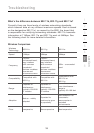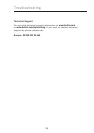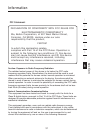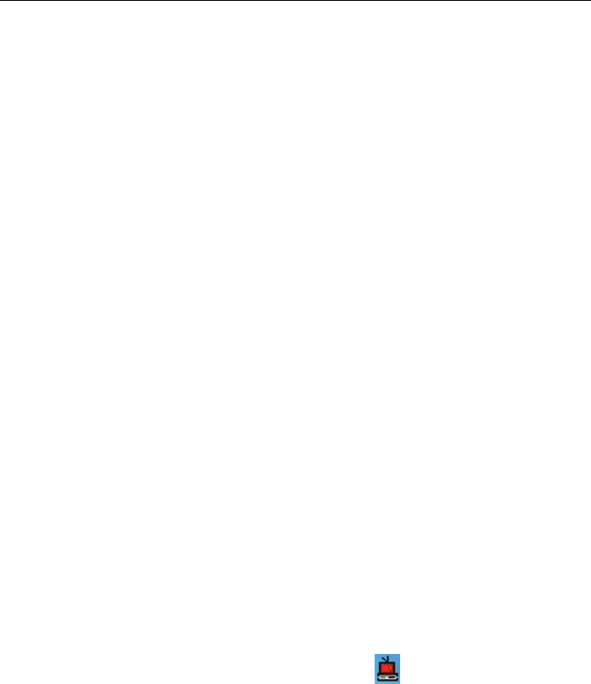
3130
3130
I can’t connect to the Internet wirelessly
If you are unable to connect to the Internet from a wireless
computer, please check the following items:
1. Look at the lights on your Wireless Router. If you’re using a
Belkin Wireless Router, the lights should be as follows:
• The “Power” light should be on.
• The “Connected” light should be on, and not blinking.
• The “WAN” light should be either on or blinking.
If your Belkin Router’s lights have the above characteristics, go
to number 2. below.
If this is NOT the case, please contact Belkin technical support
• Make sure your Router’s power cord is plugged in.
• Make sure all cables are connected
between the Router and modem.
• Are all the modems LEDs functioning?
If not, see your modem’s user manual.
• Try rebooting the Router.
• Try rebooting the modem.
If you are still having problems, please call Belkin Technical
Support.
If you are not using a Belkin Wireless Router, consult that
Wireless Routers manufacturers user guide.
2. Open your wireless utility software by clicking on the icon in
the system tray at the bottom right-hand corner of the screen.
If you’re using a Belkin USB Adapter, the tray icon should look
like this (the icon may be red, or blue):
3. The exact window that opens will vary depending on the model
of USB Adapter you have; however, any of the utilities should
have a list of “Available Networks”. Available networks are
wireless networks you can connect to. If you are using a Belkin
802.11g Router, “Belkin54g” is the default name.
If you are using a Belkin 802.11b router, the default name should
be “WLAN”.
If using a non-Belkin Wireless router, please consult your router
manufacturers user manual for the default name.
Troubleshooting