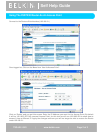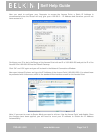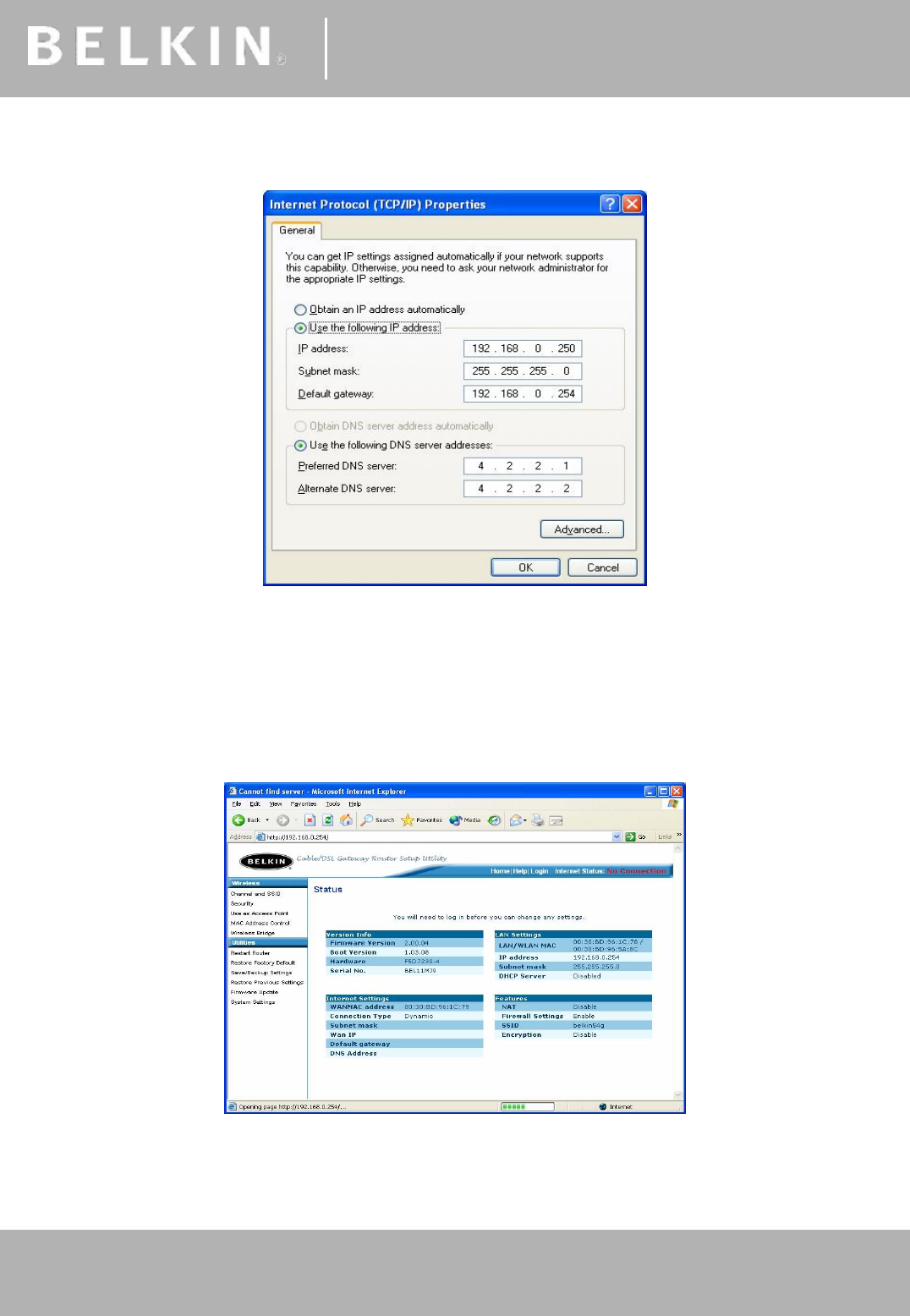
®
Self Help Guide
TSG-UK-1-001 | www.belkin.com | Page 1 of 1
®
Now you need to configure your Computer to access the Access Point, a Static IP Address is
recommended since the Router will only give you a 192.168.2…. IP Address and therefore you will not
have access to it.
Configure your IP to be in the Range of the Access Point with an IP of 192.168.0.250 and put the IP of the
Access Point 192.168.0.254 as the Default Gateway.
Click ‘OK’ and ‘OK’ again and you will be back in the Network Connections Window.
Now open Internet Explorer and type the IP Address of the Access Point (192.168.0.254). You should now
be presented with this screen, which is the standard Web Interface screen for the Access Point.
Note | If you want to revert to Router Mode you need to click on ‘Use As Access Point’ and disable. Once
the changes have been applied, you will need to revert your IP address to ‘Obtain An IP Address
Automatical
ly’.
Self Help Guide
TSG-UK-1-001 | www.belkin.com | Page 3 of 3