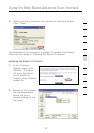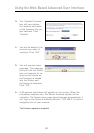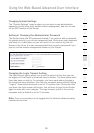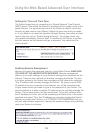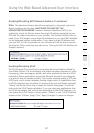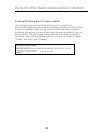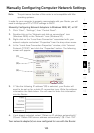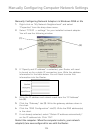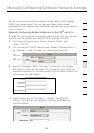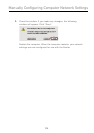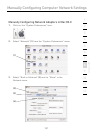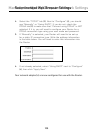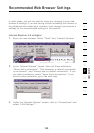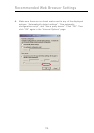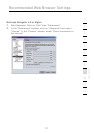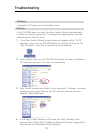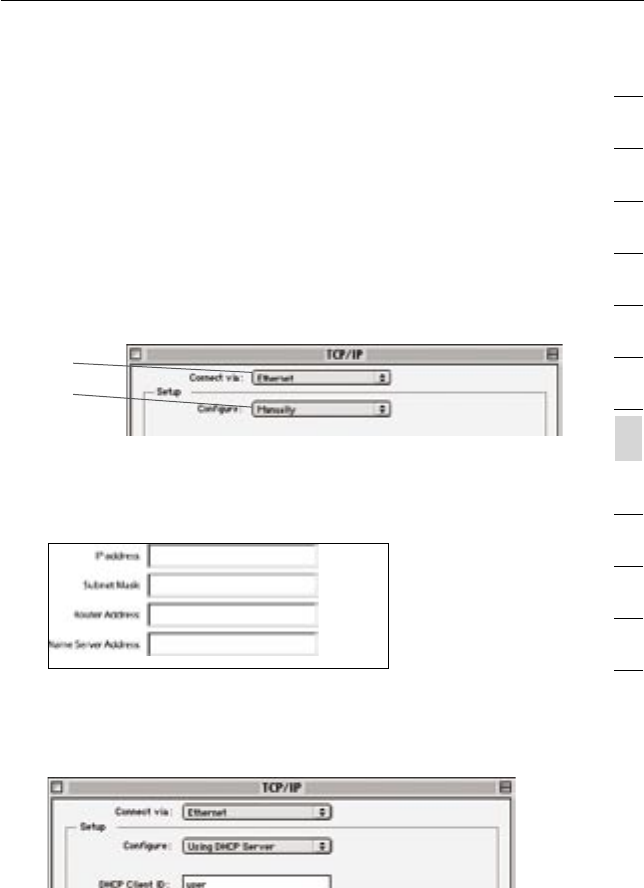
105
Manually Configuring Computer Network Settings
105
section
2
1
3
4
5
6
7
8
9
10
11
12
Set up the computer that is connected to the cable or DSL modem
FIRST using these steps. You can also use these steps to add
computers to your Router after the Router has been set up to connect
to the Internet.
Manually Configuring Network Adapters in Mac OS
®
up to 9.x
In order for your computer to properly communicate with your Router,
you will need to change your Mac’s TCP/IP settings to DHCP.
1. Pull down the Apple menu. Select “Control Panels” and
select “TCP/IP”.
2. You will see the TCP/IP control panel. Select “Ethernet Built-In”
or “Ethernet” in the “Connect via:” drop-down menu (1).
3. Next to “Configure” (2), if “Manually” is selected, your Router
will need to be set up for a static IP connection type. Write the
address information in the table below. You will need to enter this
information into the Router.
(1)
(2)
4. If not already set, at “Configure:”, choose “Using DHCP
Server”. This will tell the computer to obtain an IP address
from the Router.