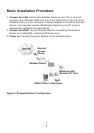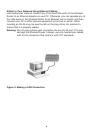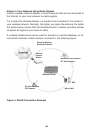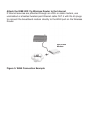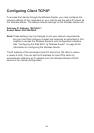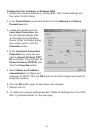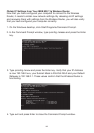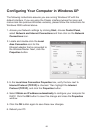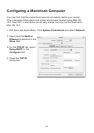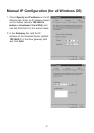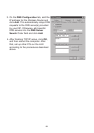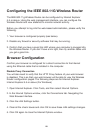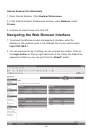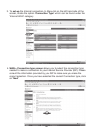15
Configuring Your Computer in Windows XP
The following instructions assume you are running Windows XP with the
default interface. If you are using the Classic interface (where the icons and
menus look like previous Windows versions), please follow the instructions for
Windows 2000 outlined above.
1. Access your Network settings by clicking Start, choose Control Panel,
select Network and Internet Connections and then click on the Network
Connections icon.
2. Locate and double-click the Local
Area Connection icon for the
Ethernet adapter that is connected to
the Wireless Router. Next, click the
Properties button.
3. In the Local Area Connection Properties box, verify the box next to
Internet Protocol (TCP/IP) is checked. Then highlight the Internet
Protocol (TCP/IP), and click the Properties
button.
4. Select Obtain an IP address automatically to configure your computer for
DHCP. Click the
OK button to save this change and close the Properties
window.
5. Click the
OK button again to save these new changes.
6. Reboot your PC.