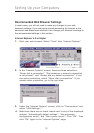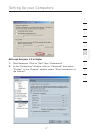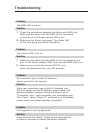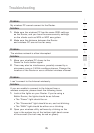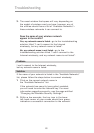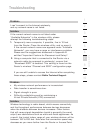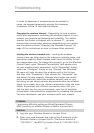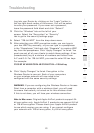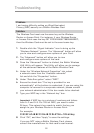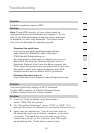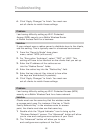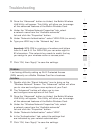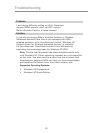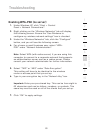83
Troubleshooting
83
section
2
1
3
4
5
6
7
8
9
10
Log into your Router by clicking on the “Login” button in
the top right-hand corner of the screen. You will be asked
to enter your password. If you never set a password,
leave the password field blank and click “Submit”.
3. Click the “Wireless” tab on the left of your
screen. Select the “Encryption” or “Security”
tab to get to the security settings page.
4. Select “128-bit WEP” from the drop-down menu.
5. After selecting your WEP encryption mode, you can type in
your hex WEP key manually, or you can type in a passphrase
in the “Passphrase” field and click “Generate” to create a WEP
key from the passphrase. Click “Apply Changes” to finish. You
must now set all of your clients to match these settings. A hex
(hexadecimal) key is a mixture of numbers and letters from
A–F and 0–9. For 128-bit WEP, you need to enter 26 hex keys.
For example:
C3 03 0F AF 4B B2 C3 D4 4B C3 D4 E7 E4 = 128-bit key
6. Click “Apply Changes” to finish. Encryption in the
Wireless Router is now set. Each of your computers
on your wireless network will now need to be
configured with the same security settings.
WARNING: If you are configuring the Wireless Router or Access
Point from a computer with a wireless client, you will need
to ensure that security is turned on for this wireless client.
If this is not done, you will lose your wireless connection.
Note to Mac users: Original Apple AirPort products support 64-
bit encryption only. Apple AirPort 2 products can support 64-bit
or 128-bit encryption. Please check your Apple AirPort product
to see which version you are using. If you cannot configure
your network with 128-bit encryption, try 64-bit encryption.