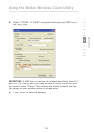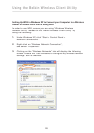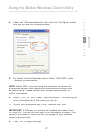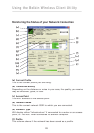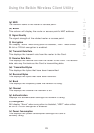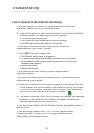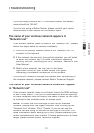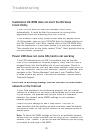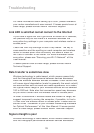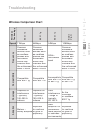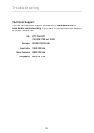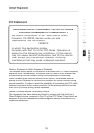32
Troubleshooting
Installation CD-ROM does not start the Wireless
Client Utility
If the CD-ROM does not start the Wireless Client Utility
automatically, it could be that the computer is running other
applications that are interfering with the CD drive.
If the Wireless Client Utility Setup screen does not appear within
15–20 seconds, open up your CD-ROM drive by double-clicking on
the “My Computer” icon. Next, double-click on the CD-ROM drive
that the Installation CD has been placed in to start the installation.
Then double-click on the folder named “Files”. Next, double-click on
the icon named “setup.exe”.
Power LED does not come ON; Card is not working
If the LED indicators are not ON, the problem may be that the
Card is not connected or installed properly. Verify that the Card is
plugged firmly into the CardBus slot of your computer. Check to
see that the drivers for the Card have been installed. Right-click on
the “My Computer” icon on your desktop. Choose “Properties” and
navigate to the “Device Manager” and see if your CardBus Card
is listed without any errors. If an error is indicated, contact Belkin
Technical Support.
Link LED is blinking slowly; cannot connect to a wireless
network or the Internet
If your Card appears to be functioning properly, but you cannot
connect to a network or you have a red wireless icon at the bottom
of your screen, the problem may be that there is a mismatch
between the network name (SSID) settings in your wireless
network properties.
Check the SSID settings to see if they match. The SSID is
case-sensitive and the spelling on each computer must be exactly
the same in order for the Card to connect to the wireless router or
access point.
Note:
To check the SSID settings or look for an available network,
double-click the Signal Indicator icon to bring up the “Network List”
window. Click “Create” if you do not see the network you are trying
to connect to and type in the SSID.