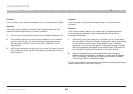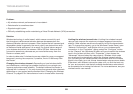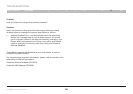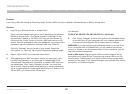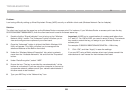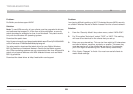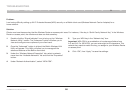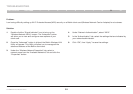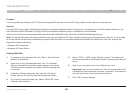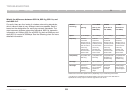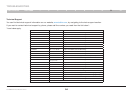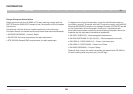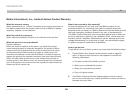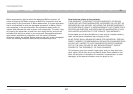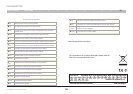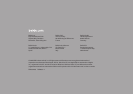92
G+ MIMO Wireless Modem Router
SECTIONSTable of Contents 1 2 3 4 5 6 7 8 109
TROUBLESHOOTING
Problem:
I am having difficulty setting up Wi-Fi Protected Access (WPA) security and I am NOT using a Belkin client card for a home network�
5. Select “TKIP” or “AES” under “Date Encryption”� This setting will
have to be identical to the Wireless Router or access point that you
set up�
6. Type in your encryption key in the “Network key” box�
Important: Enter your pre-shared key� This can be from eight to 63
characters and can be letters, numbers, or symbols� This same key
must be used on all of the clients that you set up�
7. Click “OK” to apply settings�
Solution:
If you are NOT using a Belkin WPA Wireless Desktop or Wireless Notebook Network Card and it is not equipped with WPA-enabled software, a file
from Microsoft called “Windows XP Support Patch for Wireless Protected Access” is available for free download:
http://www�microsoft�com/downloads/details�aspx?FamilyID=009d8425-ce2b-47a4-abec-274845dc9e91&displaylang=en
Note: The file that Microsoft has made available works only with Windows XP� Other operating systems are not supported at this time� You also need
to ensure that the wireless card manufacturer supports WPA and that you have downloaded and installed the latest driver from their support site�
Supported Operating Systems:
•WindowsXPProfessional
•WindowsXPHomeEdition
Enabling WPA-PSK
1. In systems running Windows XP, click “Start > Control Panel >
Network Connections”�
2. Right-click on the “Wireless Networks” tab� The “Wireless
Network Connection Properties” screen appears� Ensure the
“Use Windows to configure my wireless network settings” box
is checked�
3. Under the “Wireless Networks” tab, click the “Configure”
button, and you will see the client card properties screen�
4. For a home or small business user, select “WPA-PSK” under
“Network Administration”�