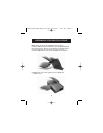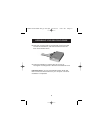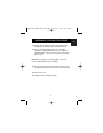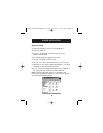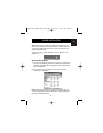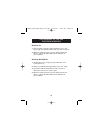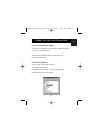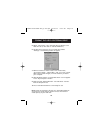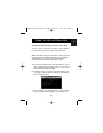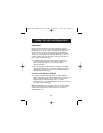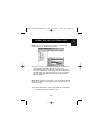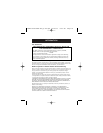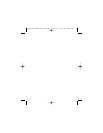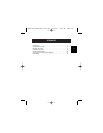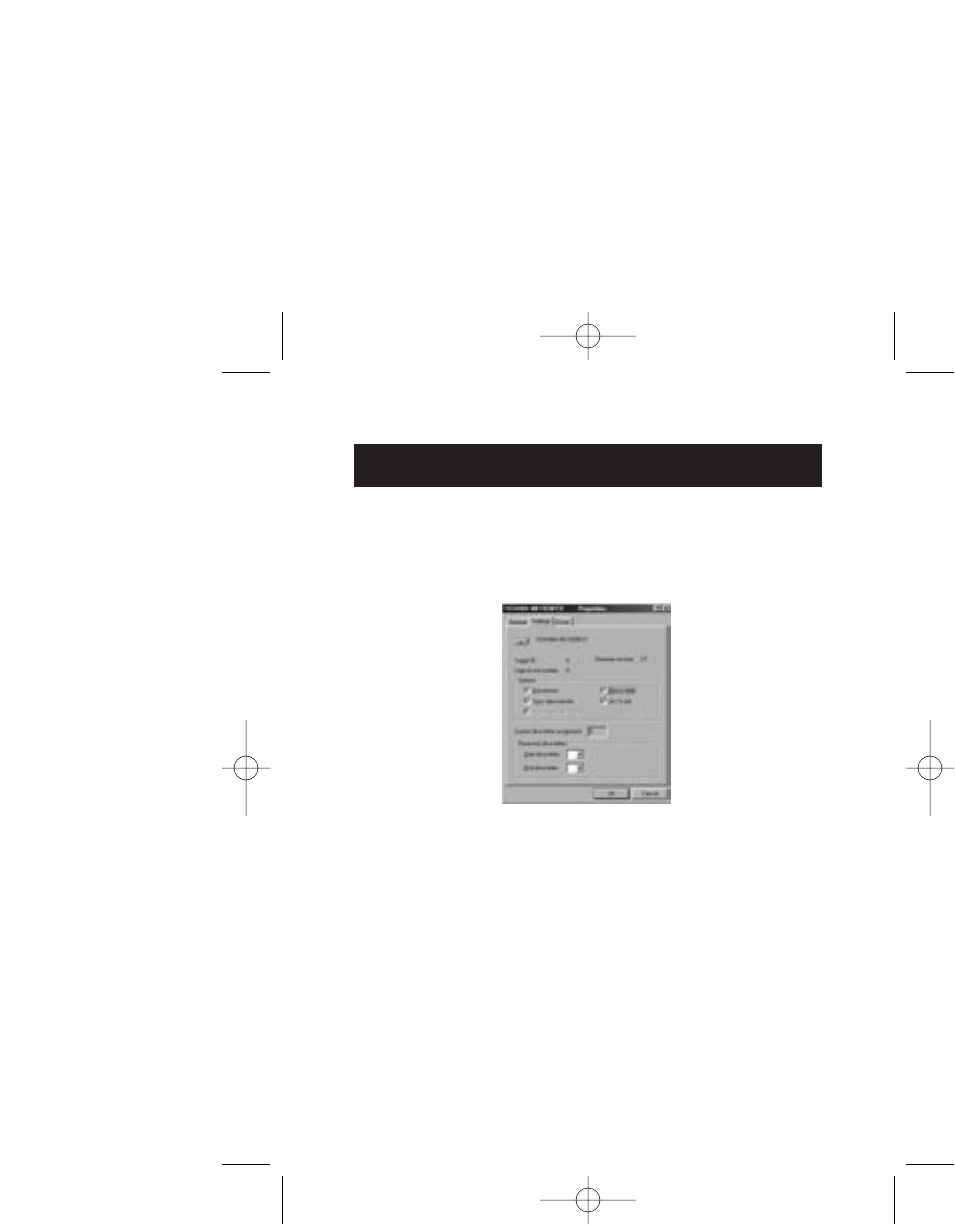
FORMAT THE USB 2.0 EXTERNAL DRIVE
12
5. Select “Disk Drives”. Your new hard disk will appear in the
hard drive list (in this case as “Toshiba 1924FCV”).
6. Double-click on the entry for your hard drive. Select
“Settings”. The following screen will appear.
7. Make sure there are check marks in the “Disconnect”,
“Sync Data Transfer”, “Removable”, and “Int 13 unit” boxes.
After making these changes, it will be necessary to restart
your computer.
8. After Windows restarts, a “Removable Disk” icon will appear
in the “My Computer” window.
9. Right-click the “Removable Disk” icon and select “Format”
from the drop-down list.
10. Your removable hard drive is now ready for use.
Note: Using this method to format your removable hard drive
will result in a single partition equal in size to the maximum
rated capacity of your hard disk.
P74080-em-F5U209-man_9-02.qxd 9/19/02 3:05 PM Page 12