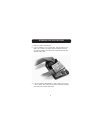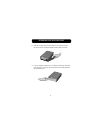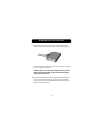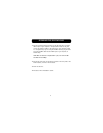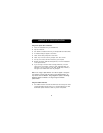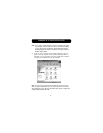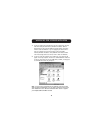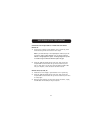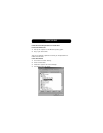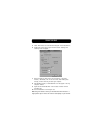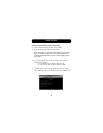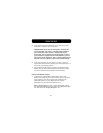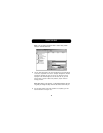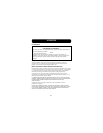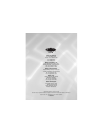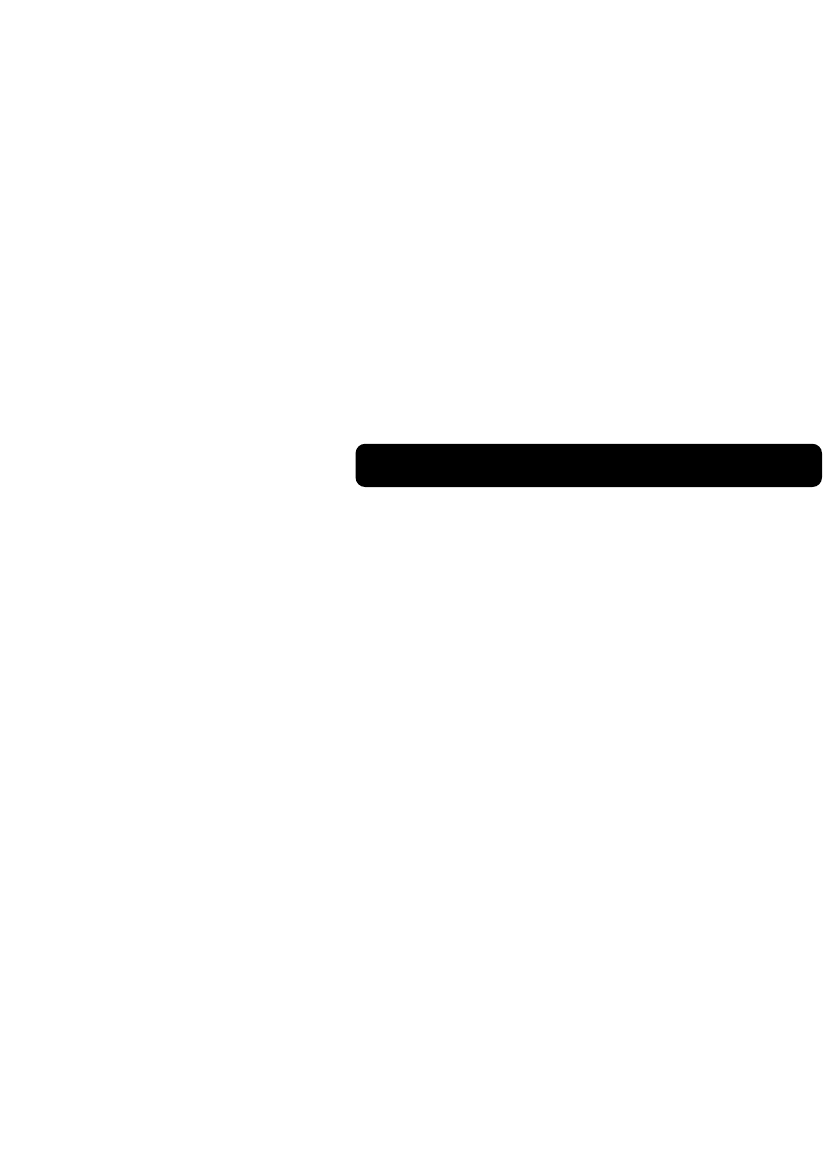
15
FORMAT THE DRIVE
5. In the “Change Current Fixed Disk Drive” screen, enter the disk drive
number that is assigned to your external drive.
IMPORTANT NOTE: Be sure that you select option 5 and change the
“Current Fixed Disk” from “Disk 1” to the disk number assigned to
your external drive. If your computer is equipped with only one
internal drive, your new external drive will be identified as “Disk 2”.
If your computer is equipped with two internal disk drives, your new
external drive will be identified as “Disk 3”. Failure to follow this step
will result in the loss of all data on your primary internal hard disk.
6. In the steps that follow, you must specify if you want to create one
partition equal to the maximum capacity of your external disk drive, or if
you want to create multiple partitions.
7. After completing the disk partition procedure, exit FDISK and restart
Windows. Any new drives created through the disk partition procedure
must now be formatted using the Windows disk format utility.
Partition under Windows 2000, XP
1. To partition the Hi-Speed USB 2.0/FireWire hard disk drive under
Windows 2000, please plug in the Drive Enclosure, then click on “Start”,
choose “Settings”, then choose “Control Panel”. Double-click the
“Administrative Tools” icon, then double-click the “Computer
Management” icon. You will see the following screen.
Note: In Windows XP, click on “Start”, choose “Control Panel”, click on
the “Performance & Maintenance” icon, click on the “Administrative Tools”
icon, then click on the “Computer Management” icon.