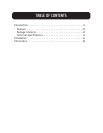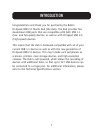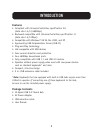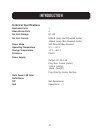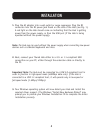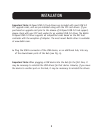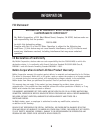4
INSTALLATION
1. Plug the AC adapter into a wall outlet or surge suppressor. Plug the DC
connector into the DC power jack found on the side of the Hub (see Fig. 1).
A red light on the Hub should come on indicating that the Hub is getting
power from the power supply, or from the USB port (if the Hub is being
operated without the power supply).
Note: The Hub may be used without the power supply when connecting low-power
devices such as standard keyboards and mice.
2. Next, connect your Thumb Hub either to a 2.0- or 1.1-compliant USB
connection on your PC, either through the extension cable or directly to
the PC.
Important Note: The Hub must be connected to a USB 2.0-compliant host in
order to function in high-speed mode (480Mbps data rate). If the Hub is
connected to a USB 1.1-compliant host, it will operate only in low-speed or
full-speed mode (1.5Mbps/12Mbps).
3. Your Windows operating system will now detect your Hub and install the
required driver support. (The Windows “Install New Hardware Wizard” may
prompt you to provide your Windows Installation CD to complete the driver
installation process).