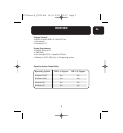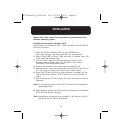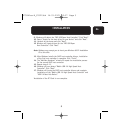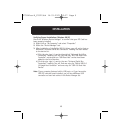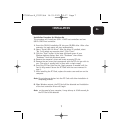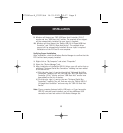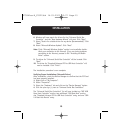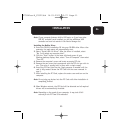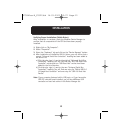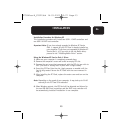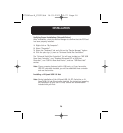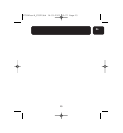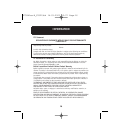11
En
INSTALLATION
Note: If your computer features built-in USB ports, or if you have other
USB PCI controller cards installed, you will see additional USB
controller and root hub entries in the Device Manager list.
Installing the Belkin Driver
1. Insert the F5U219 installation CD into your CD-ROM drive. After a few
moments, the main menu will automatically start.
2. Select “Install USB 2.0 Driver”. After the driver is installed, select
“No, I will restart my computer later”.
3. Click the “Start” button in the lower left-hand corner of your
Windows desktop display. Next, select “Turn off Computer” then select
“Turn Off”.
4. Remove the computer’s cover and locate an empty PCI slot.
5. Remove the port cover that corresponds with the PCI slot you wish to
use. (The cover is usually held in place with a single screw.)
6. Insert the PCI Card into the slot. Apply pressure as needed until the
card is fully seated. Secure the PCI Card with the screw removed in
step 5.
7. After installing the PCI Card, replace the outer cover and turn on the
computer.
Note: Do not plug any devices into the PCI Card until driver installation is
completely finished.
8. When Windows restarts, the PCI Card will be detected and all required
drivers will be automatically installed.
Note: Depending on the speed of your computer, it may take 30-60
seconds for the PCI Card to be detected.
P73941ea-B_F5U219uk 14-03-2003 10:57 Page 11