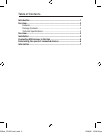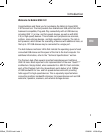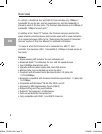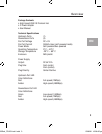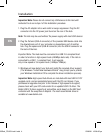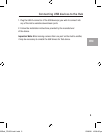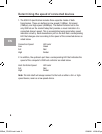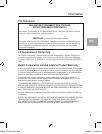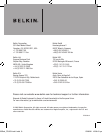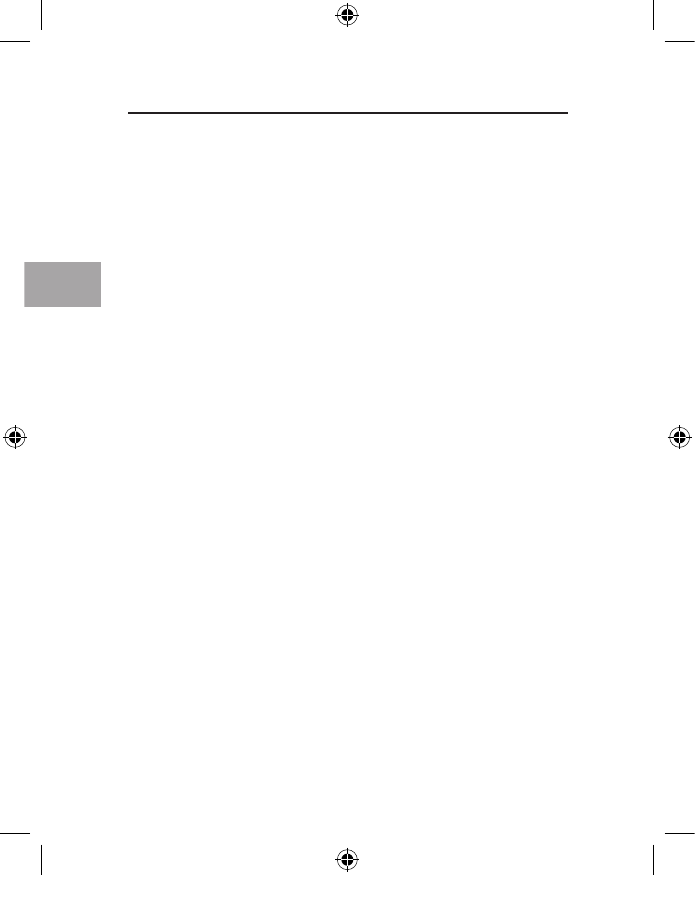
4
EN
5
Important Note: Please do not connect any USB devices to the Hub until
instructed to do so in step 4 of this installation procedure.
1. Plug the AC adapter into a wall outlet or surge suppressor. Plug the DC
connector into the DC power jack found on the rear of the Hub.
Note: The Hub may be used without the power supply with most USB devices
2. Plug the flat end (USB-A connector) of the provided USB device cable into
the downstream port of your computer or downstream port of another
hub. Plug the square end (USB-B connector) into the USB-B connector on
the back of the Hub.
Important Note: The Hub must be connected to a USB 2.0-compliant host
in order to function in high-speed mode (480Mbps data rate). If the Hub is
connected to a USB 1.1-compliant host, it will operate
only in low-speed or full-speed mode (1.5Mbps/12Mbps).
3. Windows will now detect your Hub and install the required driver support.
(The Windows “Install New Hardware Wizard” may prompt you to provide
your Windows Installation CD to complete the driver installation process).
Important Note: High-speed hub drivers are included with most USB 2.0 PCI
upgrade cards, and are preinstalled along with the PCI card drivers. If you
purchased an upgrade card prior to the release of high-speed hub support,
please check with your PCI card vendor for an updated USB 2.0 driver. The
Belkin USB 2.0 driver supports all competitive cards based on the NEC host
controller with the exception of Adaptec. The most recent Belkin driver is
available at www.belkin.com.
Installation
P75250uk_F5U231vuk1.indd 4 23/6/06 12:06:30 pm