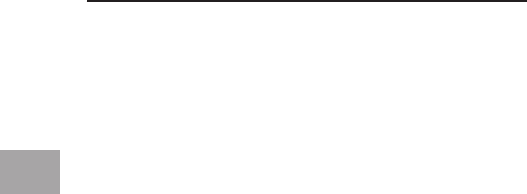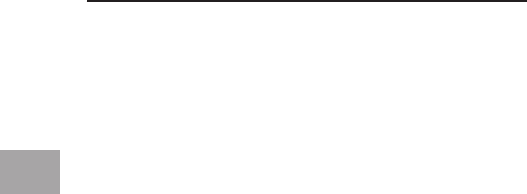
4
EN
Important Note: Do not connect USB devices to the hub until you are
instructed to do so in step 4 of this user guide.
1. Plug the AC adapter into a wall outlet, or surge suppressor. Plug the DC
connector into the DC Power Jack found on the rear of the hub
2. Plug the flat end (USB A connector) of the provided USB device cable into
the downstream port of your computer, or downstream port of another
hub, then plug the other end (USB mini B connector) of the device cable
into the upstream port on the rear of the hub.
Important Note: The hub must be connected to a USB 2.0 compliant host
in order to function in Hi-Speed mode (480Mbps data rate). If the hub is
connected to a USB 1.1 compliant host, it will operate only in Low Speed or
Full Speed mode (1.5 Mbps/12 Mbps).
3. Windows will now detect your hub and install the required driver support.
(The Windows “Install New Hardware Wizard” may prompt you to provide
your Windows Installation CD to complete the driver installation process).
Important Note: Hi-Speed hub drivers are included with most USB 2.0 PCI
upgrade cards, and are pre-installed along with the PCI card drivers. If you
purchased an upgrade card prior to the release of Hi-Speed hub support,
please check with your PCI card vendor for an updated USB 2.0 driver. The
Belkin USB 2.0 driver supports all competitive cards based on the NEC host
controller with the exception of Adaptec. The most recent Belkin driver is
available at www.belkin.com.
4. Plug the USB-A connector of the USB device, or an additional hub, into any
of the downstream ports of the F5U237.
Important Note: When moving a device from one port on the hub to another,
it may be necessary to re-install the USB drivers for that device