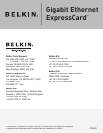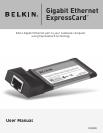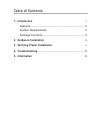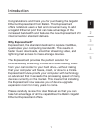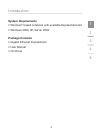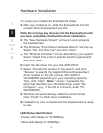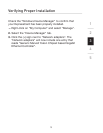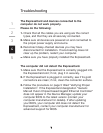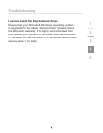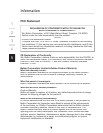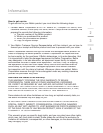4
1
2
3
4
5
1.
Locate your notebook’s ExpressCard slot(s).
2.
With your notebook on, slide the ExpressCard into the
unused 34mm ExpressCard bus slot.
Note: Do not plug any devices into the ExpressCard until
you have completely fi nished the driver installation.
3.
The “New Hardware Wizard” will launch and recognize
the ExpressCard.
4.
The Windows “Found New Hardware Wizard” will pop up.
Select “Yes, this time only” and click “Next”.
5.
The “Ethernet Controller” will be detected by your system.
Select “Install from a list or specific location (advanced)”
and click “Next”.
6.
Insert the CD driver into your CD-/DVD-ROM.
7.
Select “Include this location in the search” and click
“Browse” to specify the Gigabit Ethernet ExpressCard
driver located on the CD [<drive>:\Win 2000 or
WinXP&2003 (depending on your operating system)].
Then, click “Next”.
Note:
“<drive>” represents the
letter that identifies your CD-ROM driver under “My
Computer”—e.g., if the CD is in drive D, enter “D:\
WinXP&2003”.
8.
Windows will automatically install the correct driver.
Click “Finish” to finish driver installation.
9.
Installation is now complete and the ExpressCard is ready
to use.
LED Status Identification
• Green LED steady at 10/100Mbps
• Blue LED steady at 1000Mbps
Hardware Installation