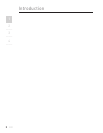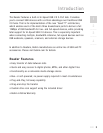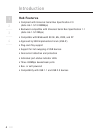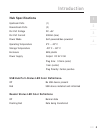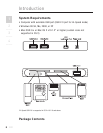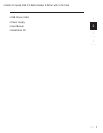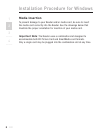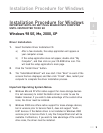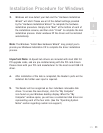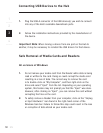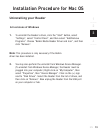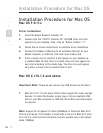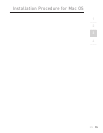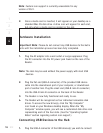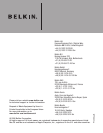16 EN
1
___
2
___
3
___
4
___
2. Once a media card is inserted, it will appear on your desktop as a
standard Mac OS disk drive. A drive icon will appear for each slot,
but only when a media card is resident in the slot.
Hardware Installation
Important Note: Please do not connect any USB devices to the Hub’s
ports until the installation process has been fully completed.
1. Plug the AC adapter into a wall outlet or surge suppressor. Plug
the DC connector into the DC power jack found on the rear of the
Reader.
Note: The Hub may be used without the power supply with most USB
devices.
2. Plug the flat end (USB-A connector) of the provided USB device
cable into the downstream port of your computer, or downstream
port of another hub. Plug the small end (USB-B mini-B connector)
into the USB-B mini-B connector on the back of the Reader.
3. The Reader is now fully functional and ready to use.
4. The Reader will be recognized as four individual removable disk
drives. To access the new drive(s), click the “My Computer”
icon found on your Windows desktop display. When the “My
Computer” window opens, you will see a customized disk drive icon
representing each of the four slots. (See the “Operating System
Notes” section regarding custom icon support.)
Connecting USB Devices to the Hub
1. Plug the USB-A connector of the USB device(s) you wish to connect
Note: Custom icon support is currently unavailable for any
version of OS X.
4