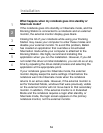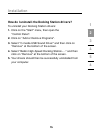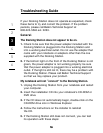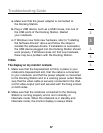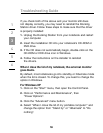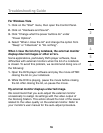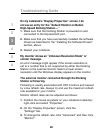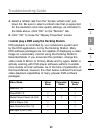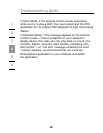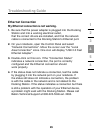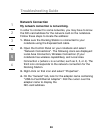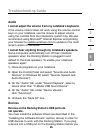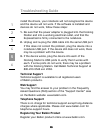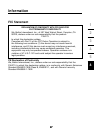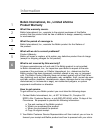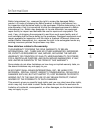23
23
Troubleshooting Guide
1
2
3
4
5
6
23
Ethernet Connection
My Ethernet connection is not working.
1. Be sure that the power adapter is plugged into the Docking
Station and into a working electrical outlet,
that the correct drivers are installed, and that the network
cable is connected to the Docking Station’s Ethernet port.
2. On your notebook, open the Control Panel and select
“Network Connections”. Move the cursor over the “Local
Area Connection” icons. One icon will display “USE 2.0 Fast
Ethernet Adapter”.
3. Double-click on this icon. If the “Connection Status”
indicates a network connection, the port is correctly
configured and the Ethernet connection should
work properly.
4. If the status does not indicate a connection, test the cable
by plugging it into the network port on your notebook. If
the status still does not indicate a connection, the problem
is with the cable or the network and is not related to the
Docking Station. If the status indicates a connection but there
is still a problem with the operation of your Ethernet device,
a problem might exist with the Docking Station. Please call
Belkin Technical Support at 800-223-5546 ext. 2263.