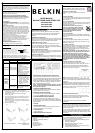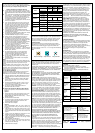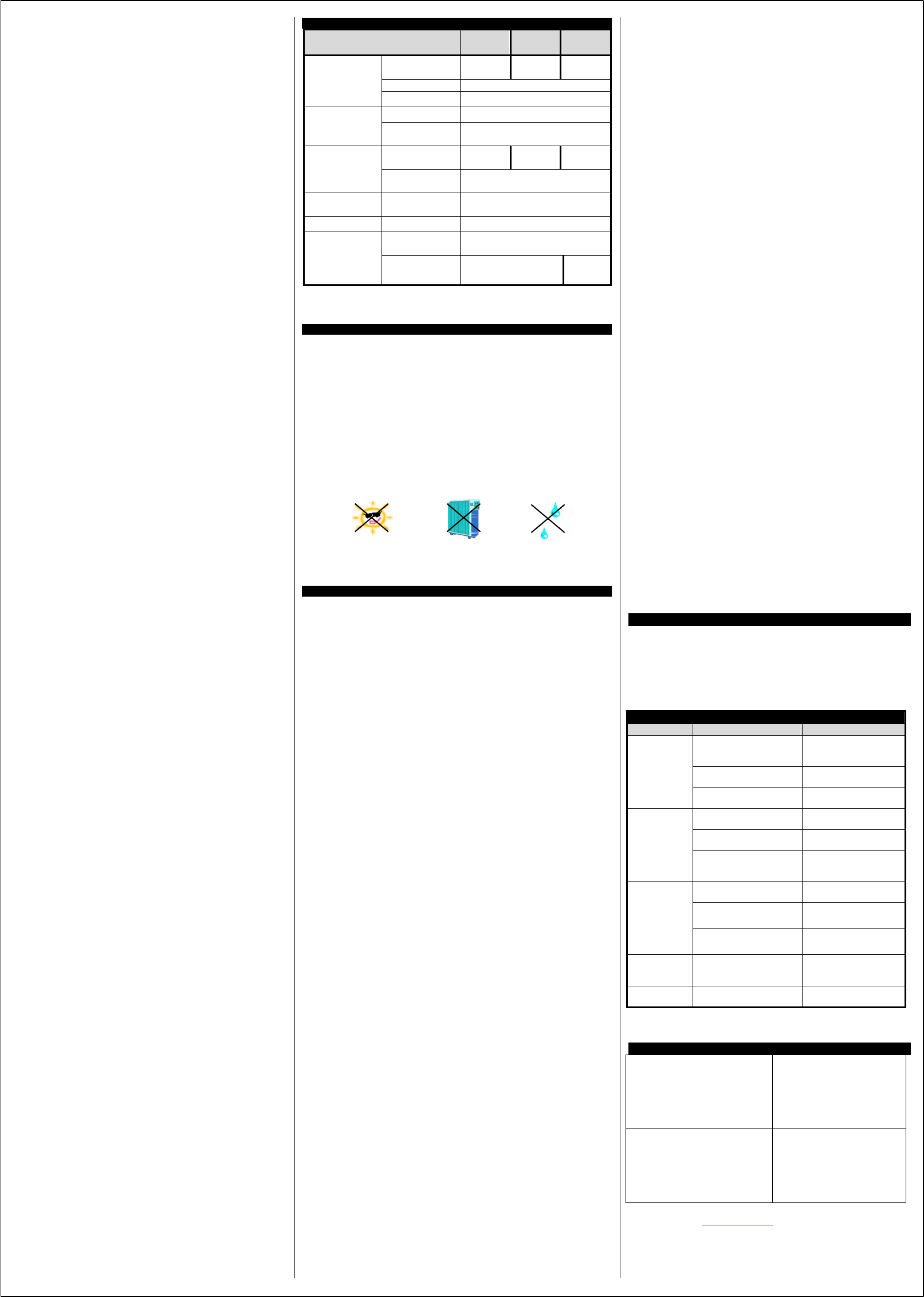
You may connect the UPS to your computer by choosing
either the Serial or USB ports. Note: Choose one port only.
Do not connect your computer through both ports.
Software Installation (Installation Optional)
A) To fully utilize the UPS and its software, your computer
must be able to operate the following operating systems:
Windows98/ ME/ NT4/ 2000 / 2003/ XP and have a USB
port.
B) Your UPS features the Bulldog Plus Shutdown Software.
This allows you to protect and save your data should a
power outage occur, as well as safely shutdown your
computer in your absence. Please be sure to close out
of all applications prior to installing the software.
1. To install the software, please place the CD into the CD
drive of your computer.
2. Your computer should autorun the CD. If this does not
occur, go to the Run feature on your Start icon (lower
left corner) on your screen. Please enter the CD drive, it
may be D: Upon entering the drive run setup.exe. to
execute the software. Should you continue to have a
problem, please refer to your computer’s owner’s
manual for the correct drive.
3. The “Welcome to the Belkin Bulldog Plus Product
Installation Browser” will appear. Please click Install and
select the Windows version.
4. The Bulldog Plus Installation window will appear. Please
choose the appropriate software to install.
5. Install Shield Wizard will appear onscreen, click Next.
6. Please read the License Agreement and click Yes.
7 On Setup Type, ALL (Standalone) is the default.
Standalone is for UPS management for your computer
only. Networking management is for administrators who
need to manage several UPSes in a workstation
environment. You should not install the networking files
unless you are technically qualified to use these
features. For more information on networking, please
refer to the software user’s manual.
8. On Choose Destination Folder, you have the option to
choose the location of where you would like the
Software located on your computer. We recommend
using the default option as shown on screen. To use the
default option, click Next.
9. On Select Program Folder, you have the option to
choose the program folder for your Software. We
recommend using the default option as shown on
screen. To use the default option, click Next.
10. On the Select Language screen, please select your
language choice.
11. The software will now be installed. Once completed,
please click Finish.
Note!
Please refer to the help feature found on the Belkin On-line
Screen. To access this screen, please click the Belkin shield
found in the lower right corner on your task bar of your
screen.
Once the Belkin On-line screen appears, choose help. The
Bulldog Online Help screen will appear. You may use the
Contents, Index or Search tabs to assist you with your help
issues and to get more information on the specific features
and functions of the software.
C) User Manual Installation
You will need Adobe Acrobat Reader to review the User’s
Manuals. If you do not have the reader, please go to
www.adobe.com to download a free version of the software.
1. From the “Welcome to the Belkin Bulldog Plus Product
Installation Browser” window, locate and choose User
Manual’s.
2. The “Bulldog Plus User Manuals” window will appear.
Please move your pointer to the manual you wish to
open and click.
3. An Adobe PDF file will be opened. To save a copy to
your hard drive, you will need to go to “File” on your
menu bar and choose “Save a copy”.
4. On the Save a Copy window, please choose a
destination folder for the manual.
D) Uninstall for Windows 98/ Me/ NT4/ 2000 / 2003/ XP
There are two options to uninstall the Belkin Shutdown
Software.
Option 1
1. Click the Start icon in the lower left hand corner of your
screen and go to the Programs folder. Scroll to the
Belkin Bulldog Plus folder and choose setup. Install
Wizard will appear.
2. Choose Remove and click Next.
3. The Program Files and Audio Files will be checked. If
they are not, please check them. Click Next. The
uninstall procedure will begin.
4. Click Finish when complete.
Option 2
(Note: Windows2000/ 2003/ XP users choose the
Control panel function from your Start icon and then go
to step 2.)
1. Click the Start icon in the lower left hand corner of your
screen and go to the Settings icon. Go to and choose
the Control Panel folder. The Control Panel window will
appear.
2. Locate and click the Add/Remove Programs icon. The
Add/Remove Programs window will appear.
3. Locate and choose the Belkin Bulldog Plus software.
Click the Change/Remove button on the right. Install
Wizard will appear.
4. Choose Remove and click Next.
5. The Program Files & Audio Files will be checked. If
they are not, please check them. Click Next. The
uninstall procedure will begin.
6. Click Finish when complete.
TECHNICAL SPECIFICATIONS
MODEL
F6C1000ei
TW-RK
F6C1250ei
TW-RK
F6C1500ei
TW-RK
Capacity
1000VA/
615W
1250VA/
680W
1500VA/
830W
Voltage Range 190-264 Vac
INPUT
Frequency 50 / 60HZ (
±3HZ )
Voltage Simulated sine wave, 230 vac ±10%
OUTPUT
Frequency
(On battery)
50 / 60HZ (
±1HZ )
Back up time
10% load
80 min. 100 min. 120 min.
BATTERY
Typical Recharge
Time
16 hours recover 85% capacity
ENVIRONMENT
Ambient operation
0~85% humidity non-condensing,
0~40 °C
CONFORMANCE
Safety
GS / CE / EMC, EN 62040-1 N/ F/ S/ D
Dimension
(W X H X D)
1.46 x 14.96 x 13.13 inches
(88 x 380 x 333.5 mm)
PHYSICAL
Net weight
9.2kg/
20.24lbs
10.7kg/
23.54 lbs
All specifications are subject to change without prior notice.
STORAGE
Storage Conditions
Store the UPS covered and upright in a cool, dry location with its
battery fully charged. Before storing, charge the UPS for at least
four hours. Disconnect any cables connected to the computer
interface port to avoid unnecessary drainage of the battery.
Extended Storage
During extended storage in environments where the ambient
temperature is +5
o
F to +86
o
F, charge the UPS battery every six
months. During extended storage in environments where the
ambient temperature is +86
o
F to +113
o
F, charge the UPS battery
every three months.
Note:
BELKIN COMPONENTS USER LICENSE AGREEMENT
Any term or provision of this Agreement or any application
thereof, which may be prohibited or unenforceable by law in a
particular jurisdiction, shall be interpreted and enforced to the
maximum extent allowed in such jurisdiction (which the
parties acknowledge could mean severing the provision from
this Agreement or, if allowed, enforcing it in a narrower form),
without affecting the remainder of this Agreement, or any
other application of such term or provision in such jurisdiction,
or application of such term or provision in any jurisdiction.
Belkin Components (Belkin”) thanks you for choosing one of our
products. This User License Agreement (Agreement”) contains the
terms and conditions under which limited use of the product is
licensed to you.
PLEASE READ THIS NOTICE CAREFULLY. DO NOT USE THE
SOFTWARE OR PRODUCT UNTIL YOU HAVE READ AND
AGREED TO THIS AGREEMENT. IF YOU USE THE SOFTWARE
AND PRODUCT, YOU ARE AGREEING TO THE TERMS AND
CONDITIONS SET OUT IN
THIS AGREEMENT. IF YOU DO NOT ACCEPT THESE TERMS
AND CONDITIONS, YOU MUST RETURN THE UNOPENED
PRODUCT WITH THE DISKS INSIDE TO THE PARTY FROM
WHOM YOU RECEIVED IT.
SCOPE OF USE: In this Agreement, software means all
machine-readable software programs and associated files in this
package. All modified versions of and upgrades or improvements to
such programs and all copies of such programs and files. You, a
single user opening this envelope (You or our), may use the
software on a single central processing unit. You may not rent it,
loan it out, or lease it, nor use it on a multi-user system.
LICENSE: You have the non-exclusive right to use the software.
You are not permitted to copy, modify or transfer the software or
documentation. You may not compile, disassemble or otherwise
reverse engineer, breakdown, analyze or modify the software.
USE AND RESTRICTIONS: You are permitted to make backup
copies of all the software disks for archival purposes only. You
must reproduce the proprietary notice set forth on the disks and
affix them to all backup copies. You are not permitted to use these
programs in connection with a computer service, or to use the
backup copies other than as a replacement for the original copy.
TERM: This license is effective upon acceptance by opening this
envelope or in any other way using the enclosed software, which will
constitute your acceptance of, and agreement to, this Agreement,
and is effective until terminated. The limited license in this
Agreement will be automatically terminated if you fail to comply with
any of the Terms and conditions in this Agreement. You agree that
upon such termination you will immediately destroy all programs
and documentation, including all copies made or obtained by you.
SOFTWARE, PROGRAM, DOCUMENTATION, AND ANY
RELATED INFORMATION, GOODS OR SERVICES ARE
PROVIDED WITH NO WARRANTY OR REPRESENTATION OF
ANY KIND WHAT SO EVER. BELKIN HEREBY DISCLAIMS ALL
OTHER WARRANTIES, EXPRESS OR IMPLIED, INCLUDING
BUT NOT LIMITED TO THE IMPLIED WARRANTIES OF
MERCHANTABILITY AND FITNESS FOR A PARTICULAR
PURPOSE.
The entire risk of the use, results and performance of the software,
program and documentation is borne by you. Should any or all of
the product, software, program, documentation, or related
information, goods or services be defective, misused, unsuitable or
cause or give rise to any harm or liability whatsoever, you, not
Belkin or its associates, dealers or agents, assume the entire liability,
cost of repair, correction or any payment or other remedy
whatsoever. Furthermore, no warranty or guarantee is made
regarding the use or results of the product, software, program,
documentation, or any related information, goods or services
in terms of correctness, accuracy, reliability, timeliness or
otherwise. You use and rely on the program at your own
risk. The following is the only and exclusive warranty and
remedy of any kind: Belkin does warrant that the program
disks are free from physical defects in materials and
workmanship under normal use for a period of one (1) year
from the date of purchase, as evidenced by a copy of the
sales receipt. Return the defective disk or documentation
with your receipt directly to Belkin for a replacement.
DISCLAIMER: Belkin or its associates will in no event be
liable (i) in any amount for lost profits or special, incidental,
punitive or consequential damages, or (ii) for any claim or
damage of any nature, or under any theory, whatsoever, in
any amount in excess of the purchase price you paid for the
product. The warranties and remedies here set forth are
exclusive, and in lieu of all others oral or written, express or
implied. Some jurisdictions do not allow exclusion or limitation
of implied warranties or of liability for incidental damages, so
the foregoing limitations or exclusion may not apply to you.
This warranty gives you specific legal rights, which vary from
jurisdiction to jurisdiction.
HOWEVER, YOU WAIVE SUCH RIGHTS, EXCEPT AS
EXPRESSLY PROVIDED UNDER THE TERMS AND
CONDITIONS OF THIS AGREEMENT, TO THE MAXIMUM
EXTENT ALLOWED BY LAW.
ACKNOWLEDGMENT:
By opening the package on which this Agreement is printed,
or through which it is visible, you acknowledge that you have
read this Agreement, understand it, and agree that this
agreement is the complete and exclusive statement of
agreement between yourself and Belkin and supersedes any
prior agreements, oral or written, and any other
communications relating to the subject matter of this
Agreement.
SEVERABILITY:
A
wa
y
from sunli
g
ht Awa
y
from heat Awa
y
from water
SAFETY INFORMATION
CAUTION!
Internal battery voltage is 12V DC.
The unit is intended for installation in a controlled
environment (temperature controlled, indoor area free of
conductive contaminants).
All batteries used are Sealed Lead Batteries. Batteries
must be recycled.
TROUBLE SHOOTING
PROBLEM POSSIBLE CAUSE SOLUTION
On/ Off /Test button
not pushed or pushed
less than 2 second
Press the On/Off
/Test button for more
than 2 seconds
Battery voltage is too
low
Recharge the UPS at
least eight hours
UPS not on,
LED not lit
UPS fault
Contact service
personnel
Power cord loose
Re-plug the power
cord
AC breaker is burned
out or tripped
Replace or reset the
breaker
UPS always
on battery
mode
Ac utility voltage is too
high or too low, or
black out
Normal condition
Battery not fully
charged
Recharge the UPS at
least eight hours
UPS is overload
Remove some
un-necessary loads
Back up
time too
short
Charger fault or other
reason
Replace battery.
Contact belkin.com
The UPS
continuously
beeps
Overload
Remove the
non-critical loads
Red LED lit Battery failure
Replace battery.
Contact belkin.com
CONTACT US
Belkin Corporation
501 West Walnut St.
Compton, CA • 90220-5221 USA
Tel: 310.898.1100
Fax: 310.898.1111
Belkin Components, Ltd
Shipton Way,
Rushden, NN10 6GL
United Kingdom
Tel: +44 (0) 1933 35 2000 •
Fax: +44 (0) 1933 31 2000
Belkin Components B.V.
Starparc Building Boeing
Avenue 3331119 PH
Schiphol-Rijk The Netherlands
Tel: +31 (0) 20 654 73 00
Fax: +31 (0) 20 654 73 49
Belkin Ltd
7 Bowen Crescent
West Gosford, NSW 2250
Tel: +61 (02) 4325 4666
Fax: +61 (02) 4325 4277
Please visit
www.belkin.com for battery replacement
information.
© 2004 Belkin Components. All rights reserved. All trade names are registered trademarks of respective manufacturers listed.
P74721uk