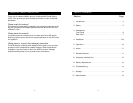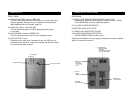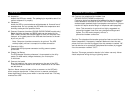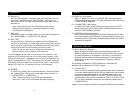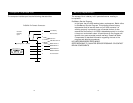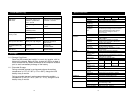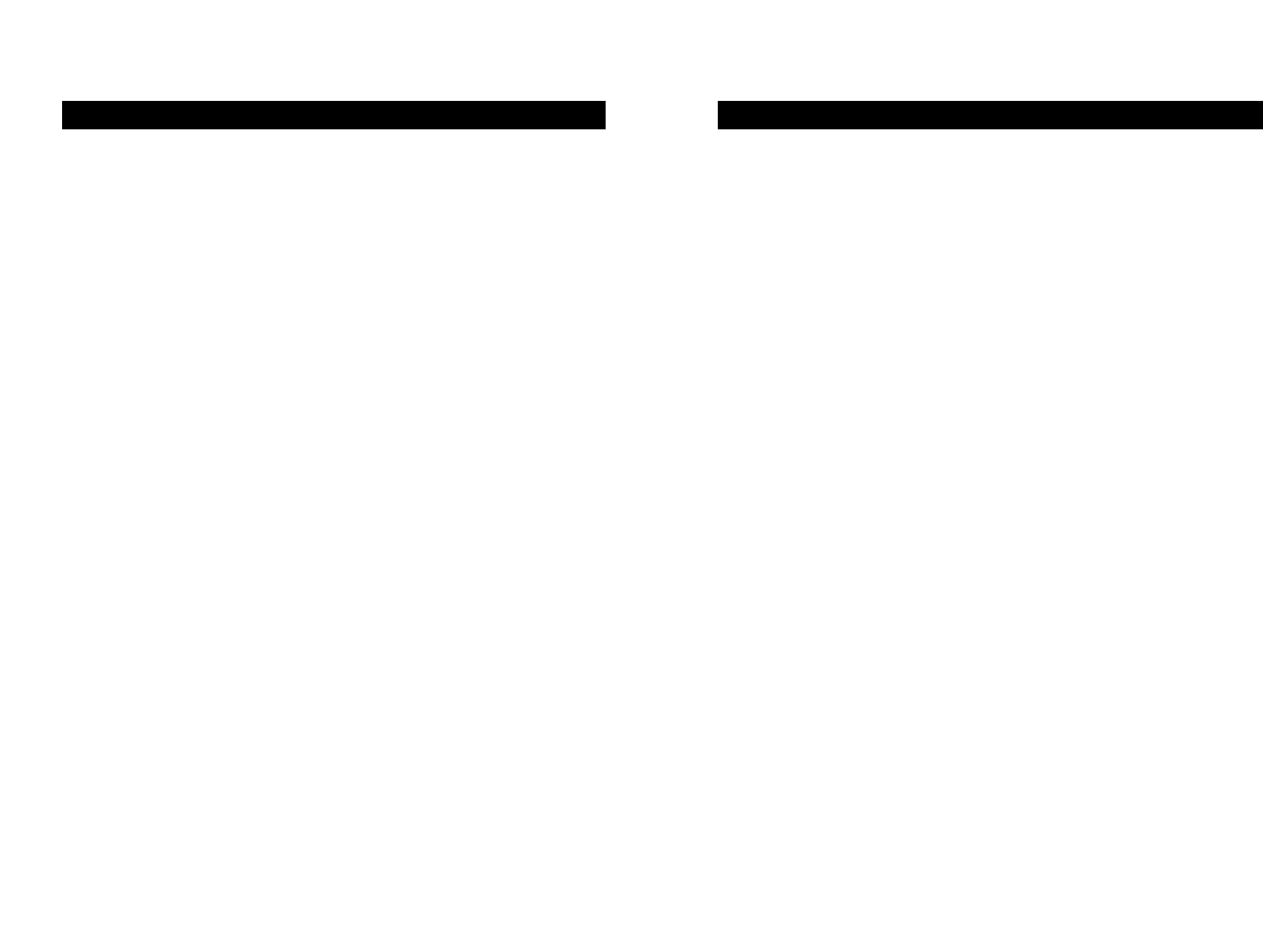
9
Installation (continued)
4.6 Connect the telephone/fax/modem lines
(F6C425/F6C525/F6C625 models only)
Connect a single line telephone/fax/modem line into the surge pro-
tected sockets on the back of the UPS. The RJ-45/RJ-11 modular
sockets accept standard single line telephone connections. This con-
nection will require another length of telephone cable (supplied).
Note: This connection is optional but highly suggested as
phone/fax/modem lines often carry dangerous surges and
spikes. The UPS works properly without a
phone/fax/modem connection.
Caution: The telephone/fax/modem protection feature could be ren-
dered inoperable if improperly installed. Make sure that the tele-
phone line from the wall is plugged into the connector marked "IN",
and the device to be protected (telephone/fax/modem) is plugged
into the connector marked "OUT."
Caution: This surge protection device is for indoor use only. Never
install telephone wiring during a lightning storm.
8
4.0 Inspection
Inspect the UPS upon receipt. The packaging is recyclable; save it for
reuse or dispose of it properly.
4.1 Placement
Install the UPS in a protected area with adequate air flow and free of
excessive dust. Do not operate the UPS where the temperature and
humidity are beyond the specified limits.
4.2 Connect Computer Interface (F6C425/F6C525/F6C625 models only)
Belkin shutdown software and RS232 cable can be used with this
UPS. If used, connect the interface cable to the 9 pin computer inter-
face port on the back panel of the UPS and then connect to the seri-
al port on your PC.
Note: Computer interface connection is optional. The UPS
works properly without a computer interface connection.
4.3 Connect to Utility
Connect the AC input power connector to utility power to power
up the UPS.
4.4 Charge the Battery
The UPS charges its battery whenever it is connected to the utility
power. For best results, charge the battery for 4 hours prior
to initial use.
4.5 Connect the Loads
Plug the loads into the output connectors on the rear of the UPS.
To use the UPS as a master on/off switch, make sure all of the loads
are switched on.
Caution: Never connect a laser printer or scanner to the UPS with
other computer equipment. A laser printer or scanner periodically
draws significantly more power when in use than when idle. This may
overload the UPS.
Installation