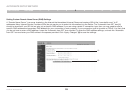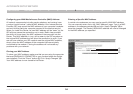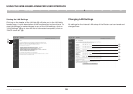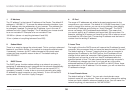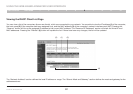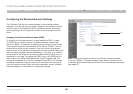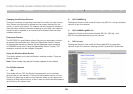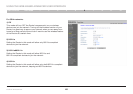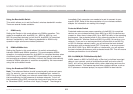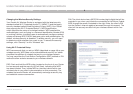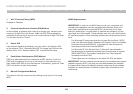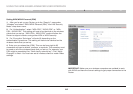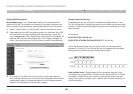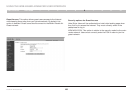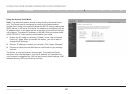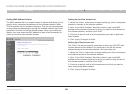41
Double N+ Wireless Router
SECTIONS
Table of Contents
1 2 3 4 5 7 8 9 106
USING THE WEB-BASED ADVANCED USER INTERFACE
Using the Bandwidth Switch
This switch allows you to set the Router’s wireless bandwidth modes.
There are several modes available:
1. 20MHz only
Setting the Router to this mode allows only 20MHz operation. This
mode is compatible with, draft 802.11n-, 802.11a, 802.11g-, and
802.11b-compliant devices, but will limit N, draft 802.11n-compliant
devices’ bandwidth by half. Reducing bandwidth to 20MHz-only
operation might solve some wireless problems.
2) 20MHz/40MHz Auto
Setting the Router to this mode allows it to switch automatically
between 20MHz and 40MHz operation. This mode enables 40MHz
operation, to maximize speed for, draft 802.11n-compliant devices when
conditions permit. When a legacy 802.11g access point is presented
and occupies an adjacent secondary channel, the Router automatically
reverts to 20MHz operation to maximize compatibility. We recommend
using this as the default mode.
Using the Broadcast SSID Feature
Note: This advanced feature should be employed by advanced users
only. For security, you can choose not to broadcast your network’s
SSID. Doing so will keep your network name hidden from computers
that are scanning for the presence of wireless networks. To turn off
the broadcast of the SSID, remove the check mark from the box next
to “Broadcast SSID”, and then click “Apply Changes”. The change is
immediate. Each computer now needs to be set to connect to your
specific SSID. Refer to the documentation of your wireless network
adapter for information on making this change.
Protected Mode Switch
Protected mode ensures proper operation of draft 802.11n-compliant
devices on your wireless network when 802.11g or 802.11b devices are
present or when there is heavy 802.11g or 802.11b traffic in the operating
environment. Use protected mode if your network consists of a mix of
Belkin Double N+ Wireless Cards and 802.11g or 802.11b cards on your
network. If you are in an environment that includes little to no 802.11g
or 802.11b wireless network traffic, you will achieve the best wireless
performance with protected mode OFF. Conversely, in an environment
with HEAVY 802.11g or 802.11b traffic or interference, you will achieve
the best wireless performance with protected mode ON. This will ensure
wireless performance is not affected.
802.11e/WMM (Wi-Fi® Multimedia) QoS
WMM, based on 802.11e QoS (Quality of Service), prioritizes important
data on your network, such as multimedia content and voice-over-IP
(VoIP), so it will not be interfered with by other data being sent over the
wireless network. This feature requires other wireless devices, such as
Wi-Fi phones or wireless laptops, to support WMM for best results.