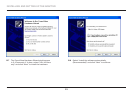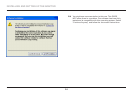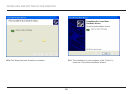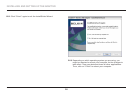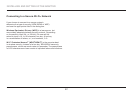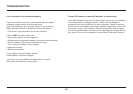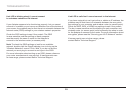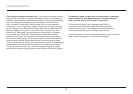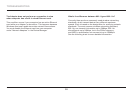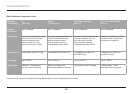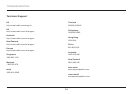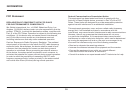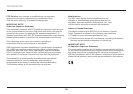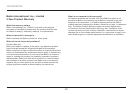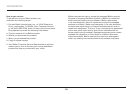31
Limiting the wireless transmit rate – Limiting the wireless transmit
rate can help improve the maximum wireless range, and connection
stability. Most wireless cards have the ability to limit the transmission
rate. To change this property, go to the Windows Control Panel,
open “Network Connections” and double-click on your Adapter’s
connection. In the “Properties” dialog, select the “Configure” button
on the “General” tab (Windows 98 users will have to select the USB
Network Adapter in the list box and then click “Properties”), then
choose the “Advanced” tab and select the rate property. Wireless
client cards are usually set to automatically adjust the wireless
transmit rate for you, but doing so can cause periodic disconnects
when the wireless signal is too weak; as a rule, slower transmission
rates are more stable. Experiment with different connection rates
until you find the best one for your environment; note that all available
transmission rates should be acceptable for browsing the Internet.
For more assistance, see your wireless card’s literature. If issues
persist even at close range, please contact Belkin Technical Support.
The Adapter does not perform or connection is unstable
®
This condition occurs if your computer has a built-
in wireless card while your Belkin Play Wireless USB
Adapter is also active. This happens because Windows
must now handle two active wireless connections.
You must disable the built-in wireless card from your computer
under “Network Adapters” in the Device Manager.