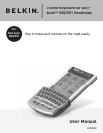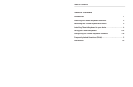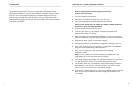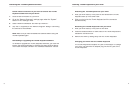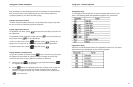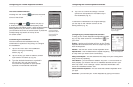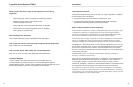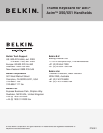Using your Thumb Keyboard
Using your Thumb Keyboard
5
6
After installing the Thumb Keyboard driver, the software runs automatically
and you can use the Thumb Keyboard at any time. Simply attach the
Thumb Keyboard to your Axim and start typing.
Typing Lowercase Letters
To enter lowercase letters with your Thumb Keyboard, simply type them
as you would on a standard computer keyboard.
Typing Uppercase Letters
To capitalize one letter: press
once and the next letter you enter will
be capitalized.
To capitalize a block of letters: press and hold
—all other letters you
enter while holding
will be capitalized.
To turn on Caps Lock: press
and then press
. As long as
Caps Lock is turned on, all characters will be entered in uppercase.
To release Caps Lock: press
and then press
.
Typing Numbers and Symbols
To type one number or symbol: press
once—the next key you press
once—the next key you press
will register as the number or symbol printed in orange on the key top.
There are two ways to type a block of numbers or symbols:
1.
Press and hold
—all other keys you press while holding
will register the number or symbol.
2.
Press
twice—the Keyboard will enter “Symbol Lock” mode. All
twice—the Keyboard will enter “Symbol Lock” mode. All
subsequent keys you press will register as the number or symbol
printed in orange on the key top. To exit “Symbol Lock” mode, press
one more time.
one more time.
Navigation Keys
The navigation keys enable you to quickly relocate the cursor on your
Axim. The following table lists available navigation-key commands.
Application Keys
Since the Thumb Keyboard covers the application buttons on your Axim,
these buttons are reproduced on the Thumb Keyboard.