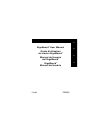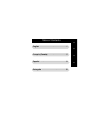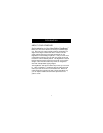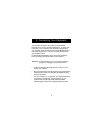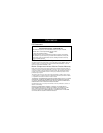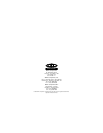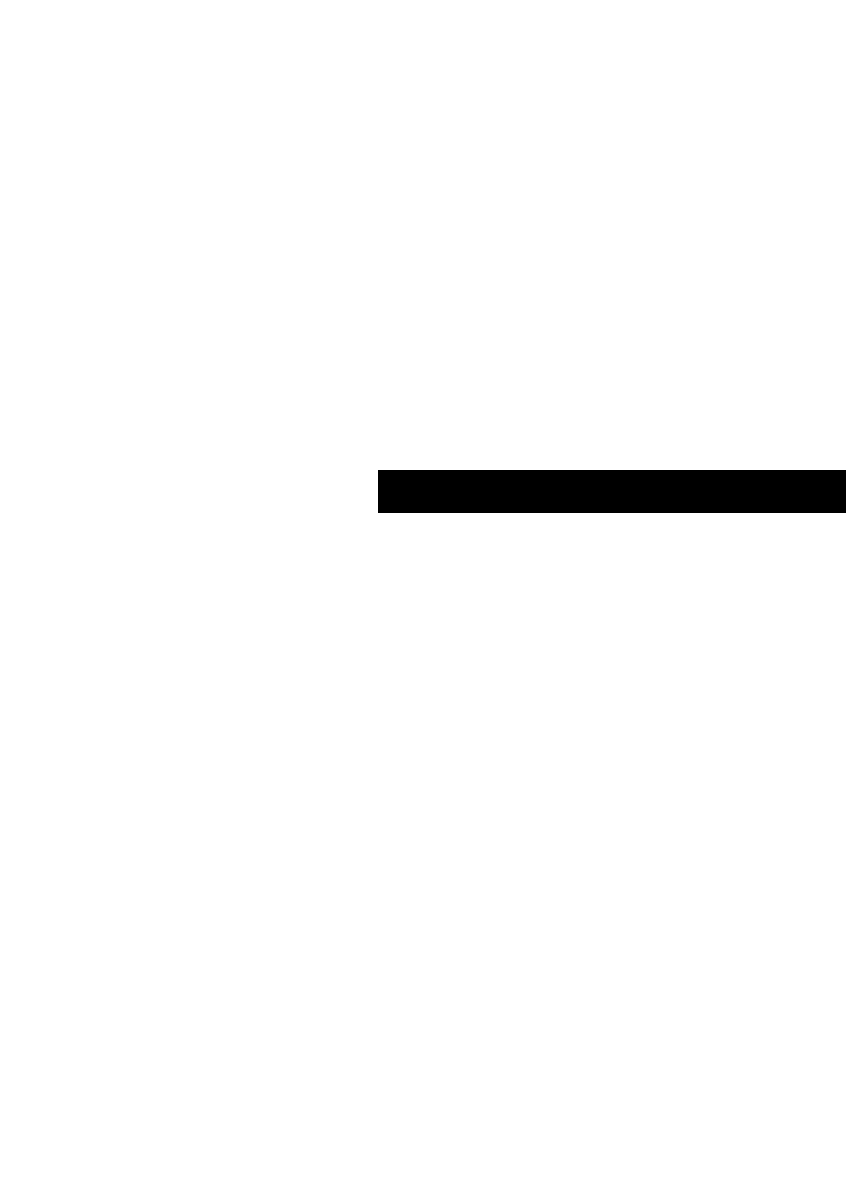
2. Connecting Your Keyboard
2
Your keyboard connects to either a PS/2 (or 6 pin MiniDIN)
keyboard port or an AT (5 pin DIN) keyboard port. To check, look
in the back of your computer for the port that is designated for
your keyboard. Most PCs will have the word KEYBOARD marked
next to the keyboard port. If you are still unsure, please refer to
your hardware manual.
For PS/2 keyboard installation, simply remove the AT adapter
before connecting the keyboard cable to the computer.
WARNING: To avoid damage, turn your computer off before
plugging or unplugging any pointing devices.
• Locate the computer PS/2 keyboard port or AT port on the
back of your computer.
• Plug your keyboard into the appropriate port suggested above.
Check the box in which your keyboard was shipped to verify
the ports supported.
• Turn your computer on. At this point, your keyboard should be
recognized by the Microsoft
®
Operating System. If your
keyboard does not respond, please contact the Belkin
Technical Support department at (800) 223-5546 ext. 2263.