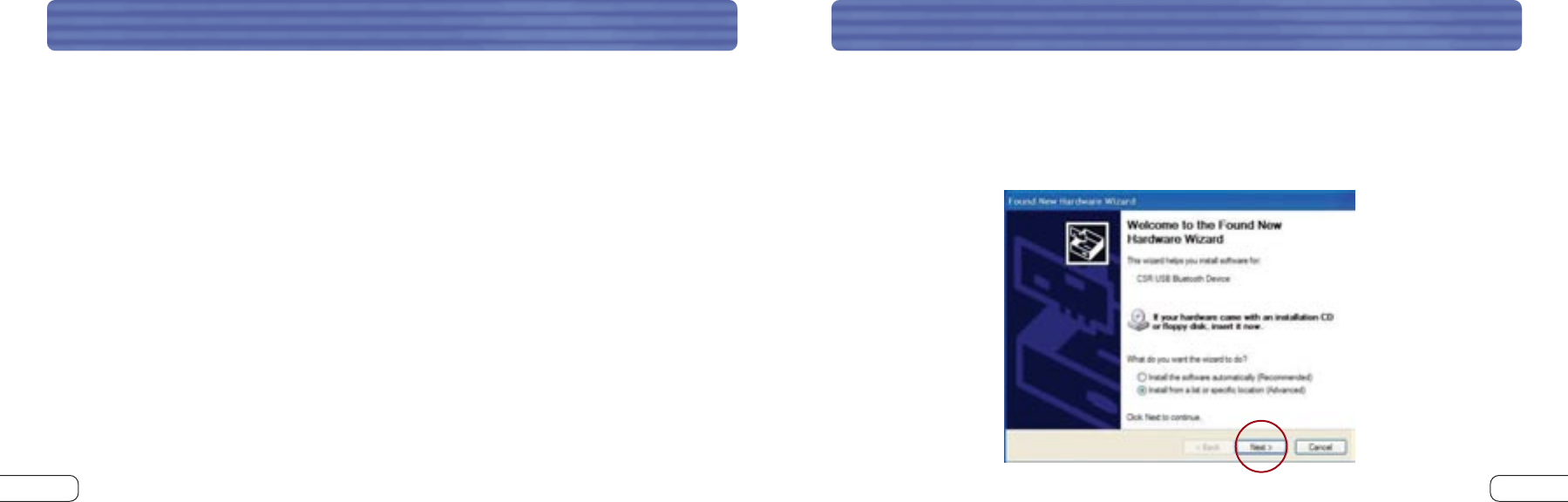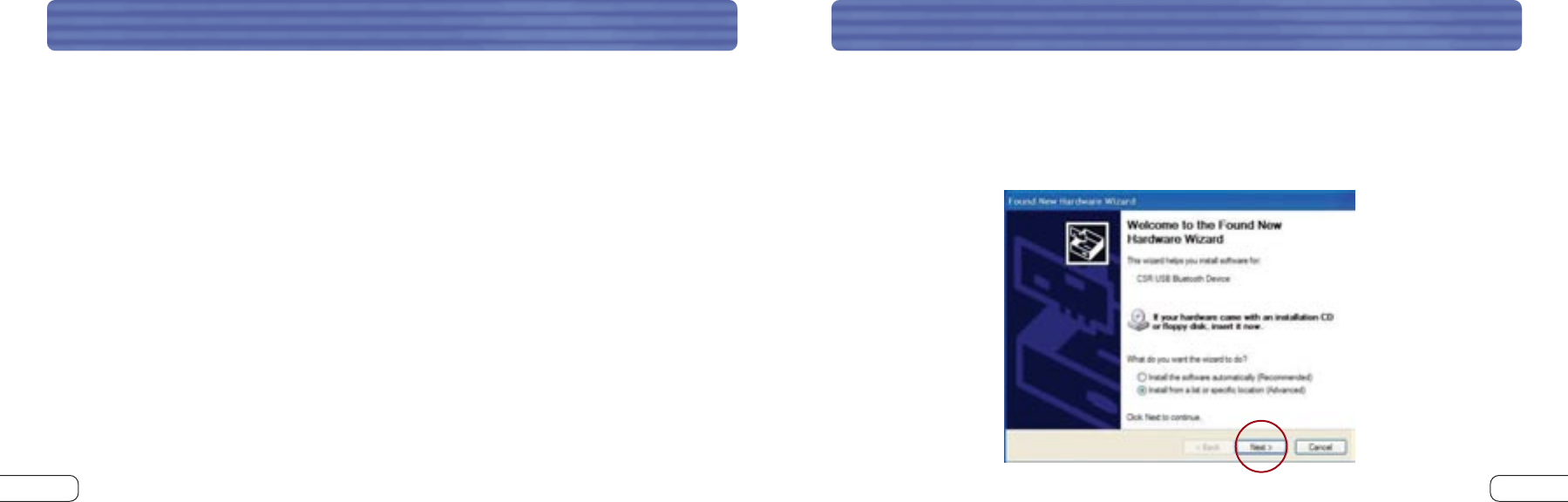
1716
HARDWARE SETUPHARDWARE SETUP
USB Adapter
You must connect the Bluetooth USB Adapter to an available Universal Serial Bus (USB)
port on your computer.
Note: Your USB Adapter is sensitive to static electricity, which can damage its delicate
electrical components. Electrostatic charges can be acquired simply by dry weather
conditions or they can occur when you walk across carpeted floors. To protect your
device, always touch the metal chassis of your computer before handling the USB
Adapter, or any internal computer component. This will ground a potential electrostatic
discharge. Avoid touching the metal connector when handling the USB Adapter.
There are two ways to connect your USB Adapter:
1. Connect the USB Adapter directly to an available USB A-type connector on your
desktop or notebook computer.
2. Connect the USB Adapter to the included USB base stand, and then connect the
other end of the cable to an available USB A-type connector on your desktop or
notebook computer. This is recommended for desktop computers.
Hardware Setup for Windows 98 SE, Me, 2000, and XP
1. Once you have connected the USB Adapter, your system will display a “New USB
device found” dialog box. Follow the prompts to install drivers for your Adapter.
2. Choose “Install from a list or Specific location”; then click “Next”.
P74312_F8T041_man.qxd 9/3/03 11:18 AM Page 16