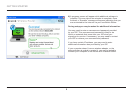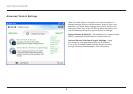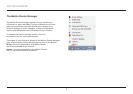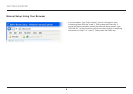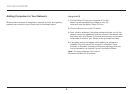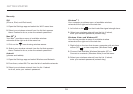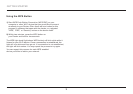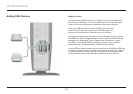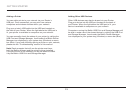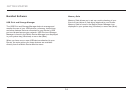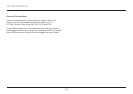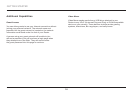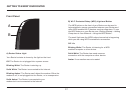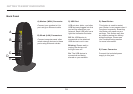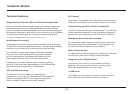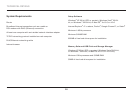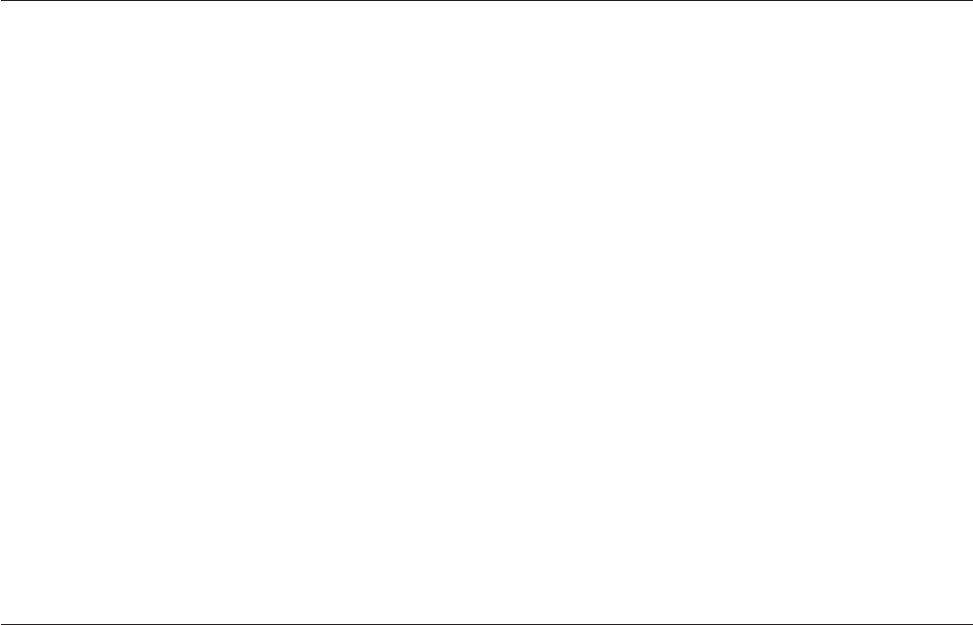
13
GETTING STARTED
Adding Other USB Devices
Other USB devices may also be shared via your Router.
Plug your device into the USB port located on the back of
your Router. When the light above the USB port is lit, your
device is available to computers on your network.
Computers running the Belkin USB Print and Storage Manager will
be able to make use of the shared device by visiting the USB Print
and Storage Manager, found under the Belkin Router Manager
icon displayed in your system tray (Windows) or menu bar (Mac).
Adding a Printer
You can add a printer to your network via your Router’s
USB port. Once connected, you can print from various
computers and wireless devices within your network.
Plug your printer’s USB cable into the USB port located on
the back of your Router. When the light above the USB port is
lit, your printer is available to computers on your network.
You can manually check the status of your printer by visiting the
USB Print and Storage Manager, found under the Belkin Router
Manager icon displayed in your system tray (Windows) or menu
bar (Mac). If you have difficulty sharing a printer on your network,
please see the “Troubleshooting” section of this manual.
Note: Each computer that will use the printer must have
both the Belkin software and the printer’s driver installed.
If the print driver is not installed, you will be asked to install
it by the Belkin USB Print and Storage Manager.