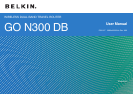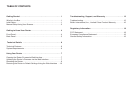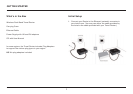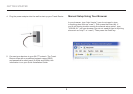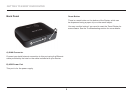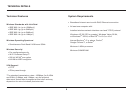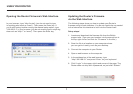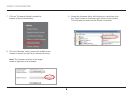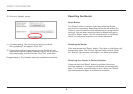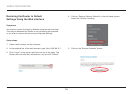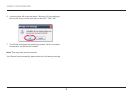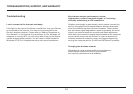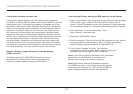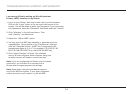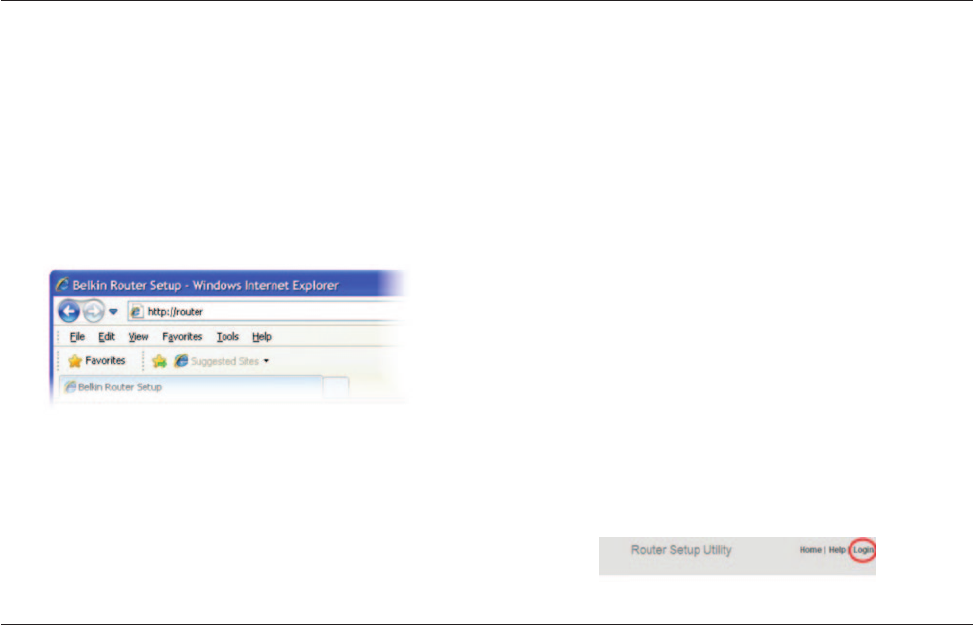
7
Updating the Router’s Firmware
via the Web Interface
The following steps show you how to update your Router’s
firmware using its web interface. You do not need to be connected
to the Internet as this interface is built into the Router itself.
Setup steps:
1. Locate and download the firmware file from the Belkin
support site. (Type your part number into the search box in
the top right corner and look for “Firmware” in the title.)
2. Save the file to a location on your computer where
you can get to it easily, such as your desktop.
3. Connect the computer to your Router.
4. Open a web browser on the computer.
5. In the address bar of the web browser, type
“http://192.168.2.1” and press “Enter” on your keyboard.
6. Click “Login” in the upper right-hand corner of the page. The
Router does not ship with a password, so just click “Submit.”
USING YOUR ROUTER
Opening the Router Firmware’s Web Interface
In your browser, type “http://router” (you do not need to type
in anything else such as “www”). Then press the Enter key. If
you’re still having trouble running the manual setup option, type
“192.168.2.1” in your browser (you do not need to type in anything
else such as “http://” or “www”). Then press the Enter key.