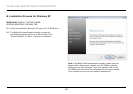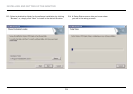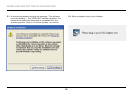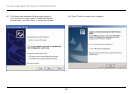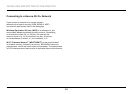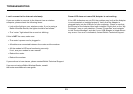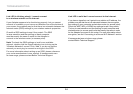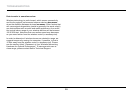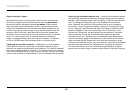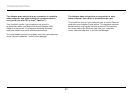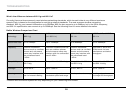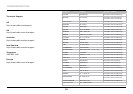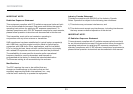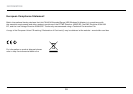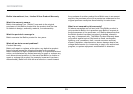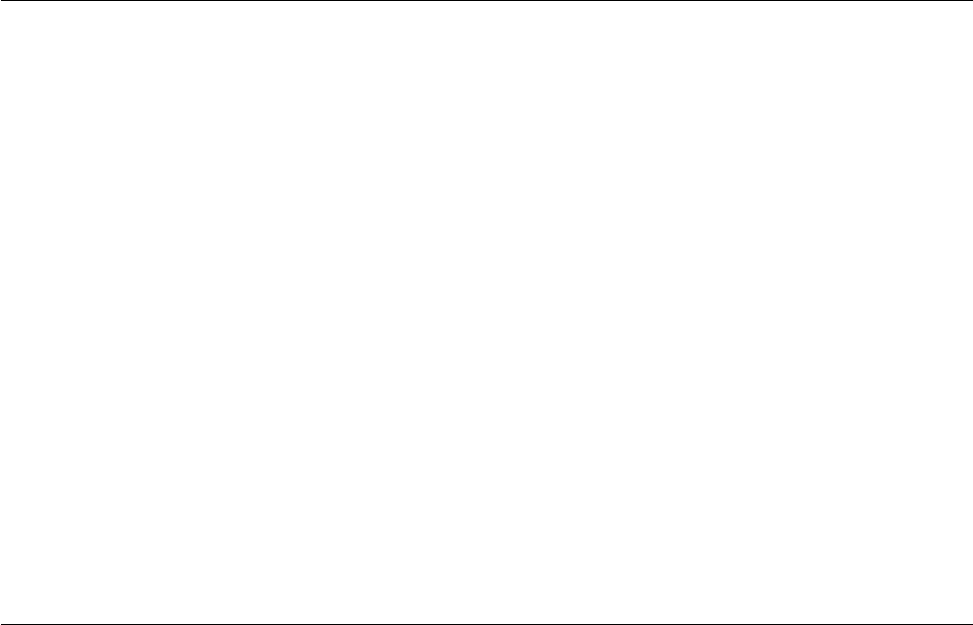
26
TROUBLESHOOTING
Signal strength is poor.
Wirelesstechnologyisradio-based,whichmeansconnectivity
and the throughput performance between devices decreases
when the distance between devices increases.Otherfactors
that will cause signal degradation (metal is generally the worst
culprit)areobstructionssuchaswallsandmetalappliances.As
a result, the typical indoor range of your wireless devices will be
between100to200feet.Notealsothatconnectionspeedmay
decrease as you move farther from the wireless router (or access
point).Inordertodetermineifwirelessissuesarerelatedto
range, we suggest temporarily moving the computer, if possible,
tofiveto10feetawayfromwirelessrouter(oraccesspoint).
Changing the wireless channel –Dependingonlocalwireless
traffic and interference, switching the wireless channel of your
networkcanimproveperformanceandreliability.Thedefaultchannel
therouterisshippedwithischannel6.Youmaychoosefromseveral
otherchannelsdependingonyourregion;seeyourrouter’s(oraccess
point’s)usermanualforinstructionsonhowtochooseotherchannels.
Limiting the wireless transmit rate –Limitingthewirelesstransmit
rate can help improve the maximum wireless range, and connection
stability.Mostwirelesscardshavetheabilitytolimitthetransmission
rate.Tochangethisproperty,gototheWindowsControlPanel,
open“NetworkConnections”anddouble-clickonyourAdapter’s
connection.Inthe“Properties”dialog,selectthe“Configure”button
onthe“General”tab(Windows98userswillhavetoselecttheUSB
NetworkAdapterinthelistboxandthenclick“Properties”),then
choosethe“Advanced”tabandselecttherateproperty.Wireless
client cards are usually set to automatically adjust the wireless
transmit rate for you, but doing so can cause periodic disconnects
when the wireless signal is too weak; as a rule, slower transmission
ratesaremorestable.Experimentwithdifferentconnectionrates
until you find the best one for your environment; note that all available
transmissionratesshouldbeacceptableforbrowsingtheInternet.
Formoreassistance,seeyourwirelesscard’sliterature.Ifissues
persistevenatcloserange,pleasecontactBelkinTechnicalSupport.